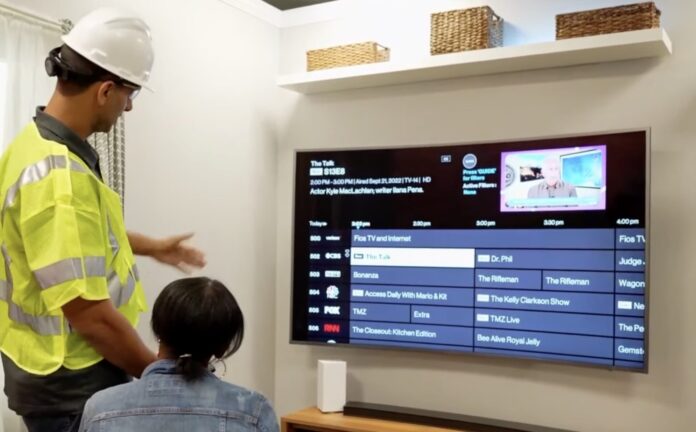Verizon FiOS and Its Benefits
We’re diving right into the world of Verizon FiOS. What makes this service stand out in a sea of internet providers? It’s all about the fiber optics. Unlike traditional services, which use copper lines, Verizon FiOS leverages the power of light signals transmitted over fiber-optic cables. This means a faster, more reliable connection that doesn’t degrade over distance.
But it’s not just speed we’re talking about here. One of the greatest benefits is its symmetrical download and upload speeds. That’s right – if you’ve got 200 Mbps coming down, you’ll also have 200 Mbps going up. For those of us constantly sharing large files or streaming live videos, this feature can be a game changer.
And we can’t forget to mention the crystal-clear quality when it comes to TV and phone services through FiOS Digital Voice and FiOS TV respectively. High definition channels galore, thousands of On Demand titles at your fingertips – what more could one ask for?
In terms of cost-effectiveness, yes, fiber optic might come with a slightly higher price tag upfront compared to other options on the market but consider this: The benefits you reap from having an ultra-fast and highly reliable connection could very well outweigh those initial costs in the long run.
How to Set Up Verizon Fios
Let’s dive straight into what you’ll need to successfully set up your Verizon FiOS service. First, we have to ensure we’re equipped with the proper hardware.
The essential piece of equipment is a Verizon Gateway or Router. This device acts as the heart of your network, pumping out that high-speed fiber optic internet connection throughout your home or office. If you don’t have one already, they are available for rent or purchase directly from Verizon.
Next on our list is a coaxial cable. It’s this cable that connects your Gateway or Router to the Optical Network Terminal (ONT). Think of it as the lifeline between two critical components in your setup. One end plugs into the ONT and the other goes into your router.
Now let’s talk about Ethernet cables. These cables connect devices like computers, gaming consoles, and smart TVs directly to your router for a reliable wired connection.
Another important item is an uninterrupted power supply (UPS) or battery backup unit (BBU). This ensures that if there’s a power outage, you’re not left in digital darkness!
Lastly but certainly not least, you’ll need access to an active My Verizon account online or via their mobile app. This will be used during activation and troubleshooting steps.

Guide to Installing Your Verizon FiOS Equipment
First off, we’ll need to unpack the Self-Install Kit that came with your service. This kit includes everything needed for setup: the router, power cord, ethernet cable, coaxial cable and splitter. Make sure all these components are present before moving forward.
Now onto location scouting. It’s crucial that the router is positioned in a central location in your home – this ensures optimal signal strength throughout your living space. Once you’ve found the perfect spot, connect one end of the power cord into your router and plug it into a nearby electrical outlet.
Next step involves connecting our cables. Start by attaching one end of the coaxial cable into any available port on your wall’s outlet and tighten until snug. The other end should be connected to the ‘Coax’ port on our router. If there are multiple devices needing connection via coaxial cable, use the provided splitter.
Following this, it’s time for some online action! Connect an ethernet cable between one of the yellow LAN ports on our device and an ethernet port on your computer or laptop.
Finally comes activation – arguably the most rewarding part of this process! Head over to verizon.com/fiossetup using a web browser and follow their activation steps (remembering to have account details handy).
And voila – you’re now ready to enjoy blazing-fast internet courtesy of Verizon FiOS! Remember if issues arise during installation or afterwards, don’t hesitate reaching out to Verizon support staff who are always happy to assist.