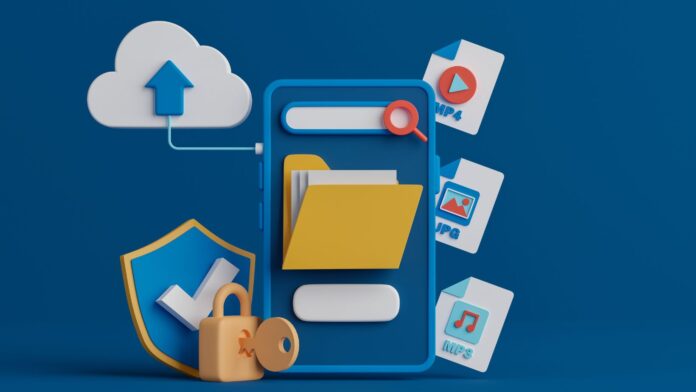How to Access Verizon Cloud
Are you looking for a way to access Verizon Cloud? Well, you’ve come to the right place! In this article, I’ll walk you through the steps on how to access Verizon Cloud and make the most of its features. Whether you want to back up your important files, sync them across multiple devices, or simply free up space on your phone, Verizon Cloud has got you covered.
To get started, first ensure that you have a Verizon Cloud account. If you don’t have one yet, don’t worry! It’s easy to set up. Simply visit the Verizon website or download the Verizon Cloud app from your device’s app store. Once installed, follow the prompts to create an account using your Verizon login credentials.
Once you’re logged in, accessing Verizon Cloud is a breeze. You can do so through the web interface on your computer or by using the mobile app on your smartphone or tablet. Just open the app or visit cloud.verizon.com and enter your login details. Voila! You now have access to all your backed-up files and can start managing them effortlessly.
Verizon Cloud: A Comprehensive Guide
Verizon Cloud is a powerful platform that offers secure storage and backup solutions for your important files, photos, videos, and more. In this comprehensive guide, I’ll walk you through the key features and steps to access Verizon Cloud effortlessly.
Getting Started with Verizon Cloud
To begin using Verizon Cloud, follow these simple steps:
- Sign up: If you’re a new Verizon customer, you can easily create an account by visiting the official website or downloading the Verizon Cloud app from your device’s app store.
- Choose a plan: Verizon offers different plans based on your storage needs. Select the one that suits you best.
- Install and set up: Once you’ve chosen a plan, download and install the Verizon Cloud app on your device(s). Follow the prompts to complete the setup process.
Uploading Files to Verizon Cloud
Now that you have set up your account, it’s time to start uploading files to Verizon Cloud:
- Select files: Choose which files or folders you want to upload. You can select multiple items at once.
- Upload options: Decide whether you want to upload using Wi-Fi only or both Wi-Fi and cellular data.
- Start uploading: Tap on the “Upload” button and let Verizon Cloud take care of transferring your files securely.
Managing Your Files in Verizon Cloud
Verizon Cloud provides various tools for organizing and managing your stored data:
- File organization: Create folders within your cloud account to keep everything organized just like on your device.
- File sharing: Share specific files or entire folders with others via email or text message directly from the app.
- Automatic backups: Enable automatic backups for specific file types such as photos or videos so that they are continuously saved in real-time.
Accessing Your Files Anywhere
One of the greatest advantages of using Verizon Cloud is the ability to access your files from anywhere:
- Device synchronization: Sync your files across multiple devices, including smartphones, tablets, and computers.
- Web access: Use the Verizon Cloud website to access and manage your files from any internet-connected device.
- Mobile app: Download the Verizon Cloud mobile app on all of your devices for easy access on the go.
In conclusion, Verizon Cloud offers a comprehensive solution for storing, backing up, and accessing your important files. With its user-friendly interface and robust features, you can trust that your data is secure and readily available whenever you need it.