How To Setup Voicemail On Verizon
Setting up voicemail on Verizon is a simple process that can be done in just a few steps. Whether you’re a new Verizon customer or just upgrading your device, here’s how to set up voicemail on Verizon:
- Accessing the Voicemail System: To begin, you’ll need to access the voicemail system on your Verizon device. Simply dial *86 from your phone and press the call button. This will take you directly to the voicemail setup menu.
- Creating Your Personalized Password: The next step is to create a personalized password for your voicemail account. Follow the prompts provided by the system to enter a unique password of your choice.
- Recording Your Greeting: After setting up your password, it’s time to record a customized greeting for callers who reach your voicemail. You can choose from either a standard greeting or record your own personal message.
- Managing Voicemail Settings: Once you’ve completed the initial setup, you can further customize your voicemail experience by accessing additional settings such as notification preferences, message length limits, and more.
- Retrieving Voicemails: Now that everything is set up, you can start receiving and retrieving voicemails on your Verizon device. Simply dial *86 again and follow the prompts to listen to messages left by callers.
- Visual Voicemail (Optional): If you prefer visual access to your voicemails, consider using Verizon’s Visual Voicemail feature where messages are displayed as text on your screen rather than having to listen to them one by one.
Remember that these instructions may vary slightly depending on the specific Verizon device model or operating system version you are using.
By following these steps, you’ll be able to easily set up and manage your voicemail on Verizon devices without any hassle.
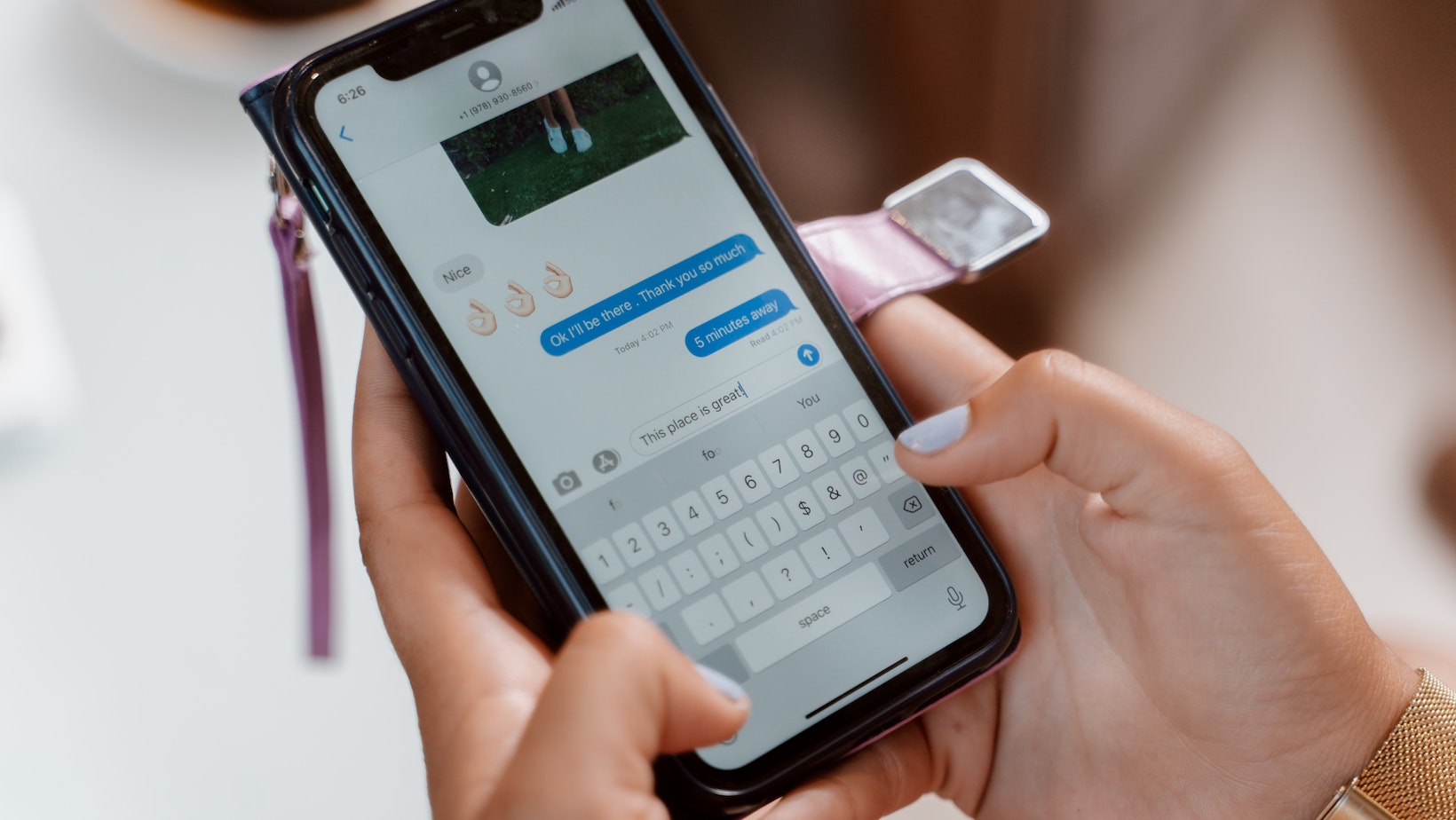
Accessing Voicemail Settings
Setting up voicemail on Verizon is a straightforward process that allows you to personalize your voicemail settings according to your preferences. Here’s how you can access the voicemail settings:
- Dialing the Voicemail Number: To access your voicemail settings, simply dial the voicemail number from your Verizon phone. Typically, this number is *86 or 1-800-922-0204.
- Follow Voice Prompts: Once you have dialed the voicemail number, follow the voice prompts provided by Verizon to navigate through the menu options and access your voicemail settings.
- Entering Your Password: If you have already set up a password for your voicemail, you will be prompted to enter it at this stage. Enter your password using the keypad on your phone and follow any additional instructions provided by Verizon.
- Main Menu Options: After entering your password successfully, you will be directed to the main menu of your voicemail system. Here, you’ll find various options such as listening to new messages, managing greetings, changing passwords, and more.
- Navigating Voicemail Settings: To access specific settings related to your voicemail, listen carefully to the voice prompts and select the corresponding option using keypad inputs on your phone.
- Greeting Management: One important aspect of personalizing your voicemail is setting up a greeting message for callers when they reach your mailbox. Within the voicemail settings menu, there should be an option specifically dedicated to managing greetings where you can record a personalized greeting or select a pre-recorded one.
Remember that these steps may vary slightly depending on the model of Verizon phone you are using or any customized features offered by Verizon in certain regions or plans. If in doubt about specific instructions for accessing and configuring voicemail settings on your device, refer to Verizon’s user manual or visit their official website for detailed instructions.
By following these steps, you’ll be able to easily access and configure your voicemail settings on Verizon, ensuring that your callers receive a personalized and efficient voicemail experience.
I hope this guide helps you navigate through the process of setting up voicemail on Verizon! Feel free to reach out if you have any further questions or need assistance.


