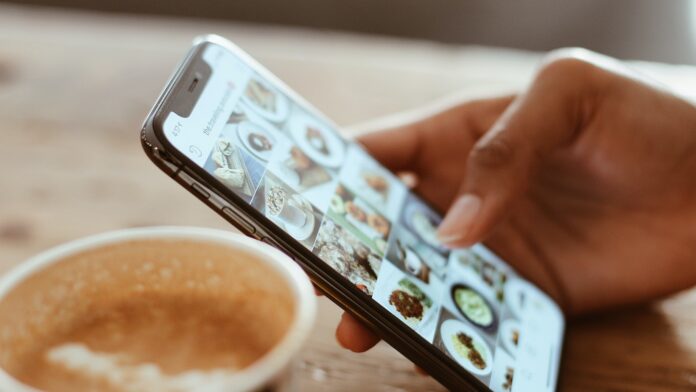Are you wondering how to transfer your Verizon service to a new phone? Well, I’m here to help! Switching devices can be an exciting but daunting task. Thankfully, Verizon has made the process simple and straightforward. In this article, I’ll guide you through the steps on how to transfer your Verizon service to a new phone seamlessly.
Backing Up Your Data
When it comes to transferring to a new phone, ensuring that your data is safely backed up is crucial. Verizon provides several options to help you seamlessly transfer your data from one device to another. Let’s explore some simple steps you can follow to back up your data before making the switch.
- Cloud Backup: One of the easiest and most convenient ways to safeguard your data is by utilizing cloud backup services. With Verizon, you can take advantage of their integrated cloud storage solutions like Verizon Cloud or third-party options like Google Drive or iCloud. These services allow you to securely store and sync your contacts, photos, videos, documents, and more across multiple devices. Simply install the respective app on both your old and new phones, sign in with your account credentials, and select the items you want to back up.
- Manual Transfer: If you prefer a more hands-on approach, manually backing up your data is another viable option. Start by connecting your old phone to a computer using a USB cable and accessing its file system. Locate important files such as photos, videos, music, documents, and any other relevant data folders on your device’s storage. Copy these files onto your computer’s hard drive or an external storage device for safekeeping.
- Syncing Accounts: Many apps today offer built-in syncing capabilities that automatically keep information up-to-date across devices when logged into the same account. For example, email accounts like Gmail or Outlook can sync contacts and calendars seamlessly between devices once signed in. Social media platforms such as Facebook or Twitter also provide options for syncing profiles and settings across multiple devices.
- Third-Party Apps: In addition to Verizon’s own backup solutions, there are numerous third-party apps available that specialize in transferring data between phones effortlessly. Apps like Smart Switch (for Samsung devices), Clone Phone (by Phone Clone), or MobileTrans offer user-friendly interfaces designed specifically for smooth transfers of contacts, messages, call logs, apps, and more.
Remember to verify that your data is successfully backed up before proceeding with the transfer. Double-check important files and ensure they are accessible on your new phone. By following these steps to back up your data, you can transition to a new phone with peace of mind knowing that all your valuable information is secure and ready for use.

Verizon How to Transfer to New Phone
When it comes to switching to a new Verizon phone, transferring your contacts is a crucial step. Luckily, Verizon provides several methods to make this process seamless and hassle-free. Let’s explore the different options available:
Using the Verizon Content Transfer app
Verizon offers its own Content Transfer app, which simplifies the task of transferring contacts from one device to another. This user-friendly app is available for both iOS and Android platforms, ensuring compatibility with a wide range of devices.
To transfer your contacts using the Verizon Content Transfer app, follow these straightforward steps:
- Download and install the Content Transfer app on both your old and new phones.
- Launch the app on both devices.
- On your old phone, select “Send” or “Export” as the source device.
- On your new phone, choose “Receive” or “Import” as the destination device.
- Follow the prompts on both devices to establish a connection between them.
- Select “Contacts” as the data type you wish to transfer.
- Allow some time for the transfer process to complete.
By utilizing this handy app, you can easily migrate all your important contact information without any manual input required.
Whether you prefer using an app or relying on cloud services, these methods ensure that you won’t lose any important contact information during the transition. So go ahead and make the switch to your new phone without worrying about losing touch with anyone in your network!