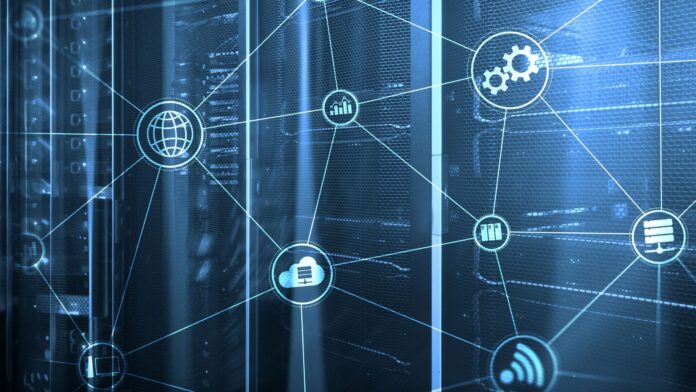Verizon How to Transfer to New Phone
Looking to make the most out of your Verizon experience? Wondering how to transfer all your data and settings to a new phone seamlessly? You’ve come to the right place! In this article, I’ll guide you through the process of transferring your data from an old Verizon phone to a new one, ensuring that you don’t miss a beat.
When it comes to transferring your data, Verizon has made it incredibly convenient. With their easy-to-use tools and step-by-step instructions, you’ll be up and running on your new device in no time. Whether you’re switching to the latest iPhone or Android model, Verizon has got you covered.
Not only will I show you how to transfer contacts, photos, apps, and more, but I’ll also share some tips and tricks on getting the most out of your new phone. From optimising battery life to customising settings for maximum efficiency, I’ll help you unlock all the hidden potential of your device. So let’s dive in and discover just how easy it is to transfer to a new phone with Verizon!
Transferring Data from Old Verizon Phone to New Phone
When it comes to getting the most out of your new phone, transferring data from your old Verizon phone is a crucial step. Luckily, Verizon provides several options that make this process seamless and hassle-free. In this section, I’ll walk you through the different methods you can use to transfer your data and ensure a smooth transition.
- Using Verizon Cloud: One of the easiest ways to transfer your data is by using Verizon Cloud. This cloud-based storage solution allows you to back up and restore your contacts, photos, videos, messages, and more. Simply install the Verizon Cloud app on both your old and new phones, log in with your Verizon account credentials, and follow the prompts to sync your data. It’s important to note that some devices may have a pre-installed version of Verizon Cloud while others may require you to download it from the app store.
- Transfer via USB cable: If you prefer a more direct method, you can transfer your data using a USB cable. Connect both your old and new phones using the cable provided with each device or purchase one separately if needed. Once connected, select “File Transfer” or “Transfer Files” on both devices when prompted. This will allow you to access the internal storage of each phone on your computer. Simply copy and paste or drag and drop the desired files from your old phone onto your computer first, then onto your new phone.
- Smart Switch for Android: For Android users looking for an efficient way to transfer their data, Samsung’s Smart Switch app is an excellent option. This app not only works seamlessly with Samsung devices but also supports transfers from other Android smartphones as well as iPhones. Install Smart Switch on both phones (available on Google Play Store) and follow the step-by-step instructions within the app to easily migrate all of your important files including contacts, messages, photos, apps, and more.
- Apple’s iCloud: If you’re switching from an iPhone to another iPhone, Verizon offers support for transferring data using Apple’s iCloud service. With iCloud, you can back up your old device and restore the backup onto your new phone. Make sure to have sufficient storage space on your iCloud account and a stable internet connection for a smooth transfer process.

Tips for a Smooth Transfer Process
When it comes to transferring to a new phone, Verizon has you covered with some helpful tips to ensure a seamless transition. Follow these steps and make the most out of your transfer process:
- Backup your data: Before making the switch, it’s crucial to back up all your important data such as contacts, photos, videos, and documents. This ensures that you don’t lose any precious information during the transfer. You can easily backup your data using Verizon Cloud or other cloud storage services.
- Check device compatibility: It’s essential to check if your new phone is compatible with Verizon’s network and services. Visit Verizon’s website or contact their customer support for detailed information on device compatibility.
- Transfer content wirelessly: One of the convenient ways to transfer content from your old phone to the new one is by using wireless methods like Bluetooth or Wi-Fi Direct. This allows you to seamlessly transfer contacts, photos, apps, and more without the need for cables or additional software.
- Use Verizon Content Transfer app: To simplify the transfer process further, Verizon offers its own Content Transfer app that allows you to effortlessly move contacts, pictures, videos, music, and even text messages from one device to another. Simply download this app on both phones and follow the easy instructions provided.
- Update software and apps: After completing the transfer process successfully, make sure to update both the operating system and applications on your new phone. Keeping everything up-to-date ensures optimal performance and compatibility with Verizon’s network.