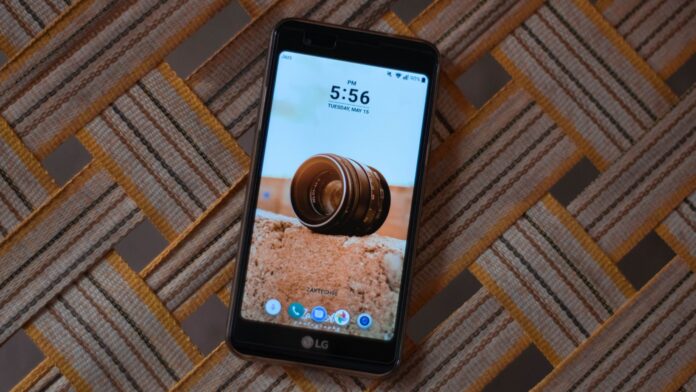How to Root LG G3 Verizon
If you’re looking to root your LG G3 Verizon device, I’ve got you covered. Rooting can provide you with more control over your smartphone and access to advanced customization options. In this article, I’ll walk you through the process step by step, so you can unlock the full potential of your LG G3 Verizon.
Before we begin, it’s important to note that rooting your device will void its warranty. So proceed with caution and make sure you understand the risks involved. Now, let’s get started! The first thing you’ll need is a computer running Windows or Mac OS and a USB cable to connect your LG G3 Verizon to the computer.
To root your LG G3 Verizon, we’ll be using a popular tool called KingoRoot. It’s a user-friendly software that simplifies the rooting process for various Android devices. With KingoRoot, you won’t need any technical expertise to successfully root your LG G3 Verizon.
Now that we have all our tools ready, let’s dive into the step-by-step guide on how to root your LG G3 Verizon using KingoRoot. By following these instructions carefully, you’ll be able to unleash the full potential of your device in no time.
Remember, rooting is an advanced procedure that requires careful attention and may carry certain risks. Make sure to back up all important data before proceeding and follow each step precisely. Let’s get started on unlocking new possibilities for your LG G3 Verizon!

Preparation for Rooting LG G3 Verizon
When it comes to rooting your LG G3 Verizon, there are a few important steps you need to take to ensure a smooth and successful process. In this section, I’ll guide you through the necessary preparations before diving into the actual rooting procedure.
- Backup Your Data: Before attempting any modifications on your device, it’s crucial to back up all your important data. Rooting can sometimes lead to data loss or even bricking of the device, so taking this precautionary step will help safeguard your files and settings.
- Enable USB Debugging: To communicate with your LG G3 Verizon effectively during the rooting process, you’ll need to enable USB debugging mode. This allows the device to establish a connection with your computer and transfer necessary files and commands.
- Go to Settings on your LG G3.
- Scroll down and tap on “About phone.”
- Locate the “Build number” option and tap on it repeatedly until you see a notification saying “You are now a developer!”
- Head back to Settings, scroll down again, and now you should see an option called “Developer options.”
- Tap on Developer options and toggle on USB debugging.
- Charge Your Device: Ensuring that your LG G3 Verizon has sufficient battery power is essential during the rooting process. A fully charged device minimizes the risk of interruptions or sudden power-offs that could potentially harm your phone’s software.
- Install Necessary Drivers: To establish a stable connection between your LG G3 Verizon and computer, make sure you have installed the appropriate drivers beforehand. These drivers allow seamless communication between devices, enabling successful data transfers during rooting.
- Research Reliable Rooting Methods: It’s essential to do thorough research before proceeding with any rooting method for your specific model of LG G3 Verizon. Look for reputable sources such as forums or websites dedicated to Android modding, where you can find step-by-step instructions and user experiences with different rooting techniques.
By following these preparation steps, you’ll be well-equipped to begin the rooting process for your LG G3 Verizon. Remember, taking the time to back up your data, enable USB debugging, charge your device, install necessary drivers, and research reliable methods will greatly increase your chances of a successful root. So let’s get started on unlocking the full potential of your LG G3 Verizon!