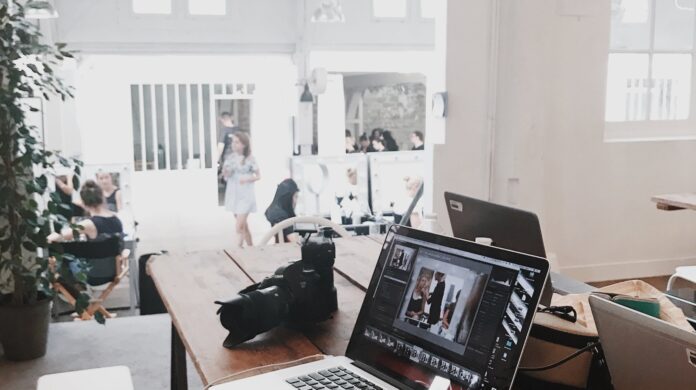If you’re having issues with your Verizon Fios router and need to reset it, we’ve got you covered. Resetting your router can help resolve connectivity issues, improve performance, and ensure a smooth internet experience. In this article, we’ll walk you through the steps on how to reset your Verizon Fios router.
What Is Fios Router
FiOS router, short for Fiber Optic Service router, is a crucial component in delivering high-speed internet and other services to your home or business. It serves as the gateway between your devices and the vast world of online connectivity.
Unlike traditional copper-based connections, FiOS delivers reliable internet access with incredible bandwidth capabilities. The router acts as the central hub that connects all your devices, allowing them to communicate with each other and access the internet seamlessly.
FiOS routers are equipped with a range of features that enhance your online experience:
- High-Speed Connection: With support for gigabit speeds, FiOS routers ensure you can take full advantage of Verizon’s ultra-fast internet service.
- Wireless Connectivity: Most FiOS routers come with built-in Wi-Fi capabilities, enabling wireless connections for laptops, smartphones, gaming consoles, and smart home devices.
- Advanced Security: These routers offer robust security protocols like WPA2 encryption to safeguard your network from unauthorized access.
- Multiple Device Support: Thanks to their ability to handle multiple simultaneous connections, FiOS routers allow you to connect numerous devices without compromising performance.
- Customizable Settings: Advanced users can tweak various settings within the router’s interface to optimize network performance or enable specific features tailored to their needs.

How to Reset Verizon Fios Router
Here’s a comprehensive guide on how to reset your Verizon Fios router. Follow these steps carefully to ensure a smooth and successful reset process.
Step 1: Locate the Reset Button – This button is usually found on the back or side of the device and is typically labeled “Reset” or “Factory Reset.”
Step 2: Prepare for Reset – Make sure you have a backup of any important data or settings before proceeding.
Step 3: Power Cycle the Router – To begin the reset process, start by powering off your Verizon Fios router. Simply unplug its power adapter from the electrical outlet. Wait for approximately 10 seconds before proceeding to the next step.
Step 4: Press and Hold the Reset Button – Now, press and hold down the reset button using a small pointed object like a paperclip or pin. Keep holding it for about 10-15 seconds until you see lights flashing on your router.
Step 5: Release the Reset Button – After holding down the reset button, release it. The lights on your router may continue flashing for a few more seconds as it completes the reboot process.
Step 6: Reconfigure Your Router – Once your Verizon Fios router has finished rebooting, it will be restored to its default factory settings. You’ll need to reconfigure it by following any setup instructions provided by Verizon or referring to their online guides.
Common Issues After Resetting Your Verizon Fios Router
After resetting your Verizon Fios router, you may encounter a few common issues. These can be frustrating but rest assured, we’re here to help you troubleshoot and resolve them. Let’s dive into some of the potential challenges you might face:
- Loss of Internet Connection: To address this problem, try power cycling your router by unplugging it from the power source for about 30 seconds and then plugging it back in.
- Wi-Fi Connectivity Problems: To resolve this, ensure that your devices are updated with the latest software and drivers, and try reconnecting to the Wi-Fi network manually by entering the correct password.
- Slow Internet Speeds: Try moving closer to the router or reducing interference by keeping electronic devices away, and consider upgrading your internet plan if necessary.
- Device Compatibility Issues: In such cases, check for any available firmware updates for those specific devices and install them accordingly.
- Port Forwarding/Network Configuration: If you had previously configured port forwarding or made specific network settings on your router, resetting it can revert those configurations back to default.
Remember, while these are common issues that users may encounter after resetting their Verizon Fios router, they are not exhaustive. If you continue experiencing problems or if the above solutions don’t resolve your issue, don’t hesitate to reach out for further assistance from Verizon’s customer support team.