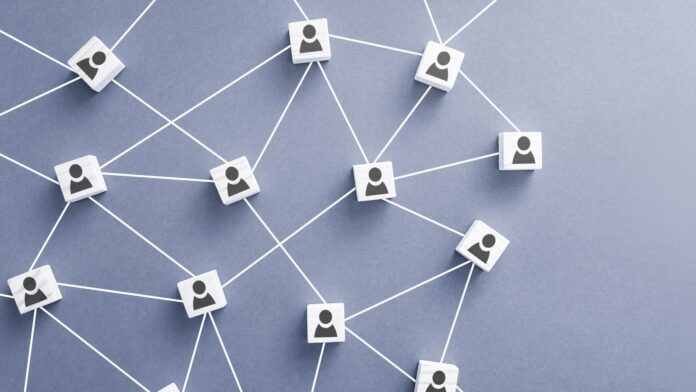If you’re experiencing issues with your extended network on Verizon, you might be feeling frustrated and wondering how to fix it. Rest assured, I’m here to help! In this article, I’ll provide you with some troubleshooting tips and solutions that can get your extended network up and running smoothly again.
One common issue with extended networks is poor signal reception. If you find yourself constantly dropping calls or experiencing slow data speeds, the first step is to check your signal strength. You can do this by looking at the bars or dots on your phone’s screen. If the signal is weak or fluctuating, try moving to a different location where the reception might be better. Additionally, ensure that there are no physical obstructions like buildings or trees blocking the signal.
How to Fix Extended Network Verizon
Troubleshooting Connectivity Issues
When using the extended network on Verizon, you may occasionally encounter connectivity issues. These problems can be frustrating, especially when you rely on a stable and reliable connection. Here are some common troubleshooting steps to help you resolve these issues:
- Check your signal strength: Poor signal strength can lead to dropped calls or slow internet speeds. Ensure that you are in an area with sufficient coverage by checking your phone’s signal bars or indicator.
- Restart your device: A simple restart can often solve temporary network glitches. Power off your device, wait for a few seconds, and then power it back on to see if the issue persists.
- Toggle airplane mode: Sometimes, toggling airplane mode on and off can help reset your network connection. This action forces your device to reconnect to nearby towers and may improve overall performance.
- Update your software: Outdated software can sometimes cause compatibility issues with the extended network. Check for any available system updates and install them as necessary.
- Reset network settings: If all else fails, consider resetting your network settings to their default values. This step removes any customized configurations that might be causing conflicts and restores the original settings.
Improving Signal Strength
Weak signal strength is a common problem when using an extended network, particularly in rural or remote areas where coverage may be limited. Fortunately, there are a few steps you can take to boost your signal:
- Move closer to a cell tower: The farther away you are from a cell tower, the weaker your signal will be. If possible, try repositioning yourself closer to a tower for better reception.
- Avoid obstructions: Physical barriers such as buildings or trees can obstruct signals from reaching your device effectively. Position yourself in an open space or near windows where possible to minimize interference.
- Use Wi-Fi calling: If you have access to a reliable Wi-Fi network, consider enabling Wi-Fi calling on your device. This feature allows you to make calls and send texts using the internet instead of relying solely on cellular signals.

Optimizing Network Settings
To optimize your extended network experience, try the following tips:
- Enable roaming: Ensure that roaming is enabled in your device settings so that you can connect to partner networks when outside Verizon’s coverage area. However, be mindful of any additional charges that may apply.
- Disable unnecessary apps and services: Some apps and background services consume data or use network resources even when not actively in use. Close or disable any non-essential apps to conserve battery life and reduce network congestion.
- Consider a signal booster: Signal boosters or repeaters can amplify weak signals within a specific area, such as your home or office. These devices work by capturing existing signals and rebroadcasting them for improved coverage.
Remember, troubleshooting connectivity issues, improving signal strength, and optimizing network settings are essential steps to ensure a smooth experience with the extended network on Verizon. By following these tips, you’ll be better equipped to overcome common challenges and enjoy uninterrupted connectivity wherever you go.