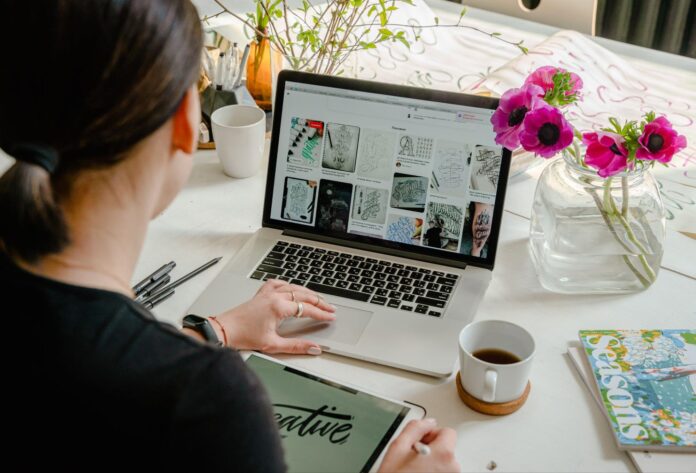How to Delete Stuff from Verizon Cloud
Are you wondering how to delete photos from Verizon Cloud? Deleting unwanted files and freeing up storage space is essential for maintaining an organised digital life. In this article, I’ll guide you through the process of removing photos from Verizon Cloud with ease.
To start, open the Verizon Cloud app on your device. Look for the section where your photos are stored. It might be labelled as “Photos” or “Gallery.” Once you’ve located it, tap on it to access your photo library.
Verizon Cloud: An Overview
Let’s delve into an overview of Verizon Cloud, the platform that allows you to store and manage your photos, videos, and other files. With Verizon Cloud, you can conveniently access your data from various devices and ensure its safety through secure backups. In this section, we’ll explore the key features and benefits of Verizon Cloud.
- Seamless Storage: Verizon Cloud provides a seamless storage experience by allowing you to upload and sync your photos across multiple devices. Whether you capture moments on your smartphone or tablet, all your precious memories will be securely stored in one centralised location.
- Easy Organization: Managing a vast collection of photos can be overwhelming, but with Verizon Cloud’s intuitive interface, organising becomes a breeze. You can create albums, tag photos with relevant keywords, and even search for specific images effortlessly.
- Automatic Backups: Losing cherished photos due to device malfunctions or accidents can be heartbreaking. Fortunately, Verizon Cloud offers automatic backups that ensure your files are safely stored in the cloud. This feature provides peace of mind knowing that even if something happens to your device, your memories are protected.
- Sharing Made Simple: Sharing special moments with loved ones is an important part of our digital lives. With Verizon Cloud’s sharing capabilities, you can easily send selected photos or entire albums to family and friends via email or social media platforms.
- Flexible Storage Options: Depending on your needs, Verizon Cloud offers flexible storage plans that allow you to expand as required. You have the freedom to choose between free storage options or opt for additional space at affordable rates.
Why Delete Photos from Verizon Cloud?
Deleting photos from your Verizon Cloud may seem counterintuitive at first. After all, isn’t the whole point of cloud storage to keep our memories safe and accessible? While that’s true, there are several reasons why you might want to delete photos from your Verizon Cloud. Let’s explore a few of them:
- Storage Space: As we capture more and more moments with our smartphones, our photo libraries can quickly become overwhelming. Deleting photos from your Verizon Cloud frees up valuable storage space, allowing you to continue using the service without worrying about running out of room.
- Privacy Concerns: In today’s digital age, privacy is a top priority for many individuals. If you have sensitive or private photos stored in your Verizon Cloud, deleting them can provide peace of mind knowing that they are no longer accessible online.
- Organisational Benefits: Sometimes it’s just easier to manage a smaller collection of photos rather than scrolling through thousands of images. By regularly deleting unwanted or duplicate photos from your Verizon Cloud, you can keep your photo library organised and find the pictures you love more efficiently.
- Syncing Issues: Occasionally, syncing issues may arise between your devices and the cloud storage service. Deleting and re-uploading the affected photos can help resolve these problems and ensure that all your devices have access to the most up-to-date versions of your pictures.
- Simplifying Backup Strategies: Many users employ multiple backup methods for their precious memories, including external hard drives or other cloud services. By deleting unnecessary photos from Verizon Cloud, you can simplify and streamline your backup strategies while still keeping copies stored elsewhere.
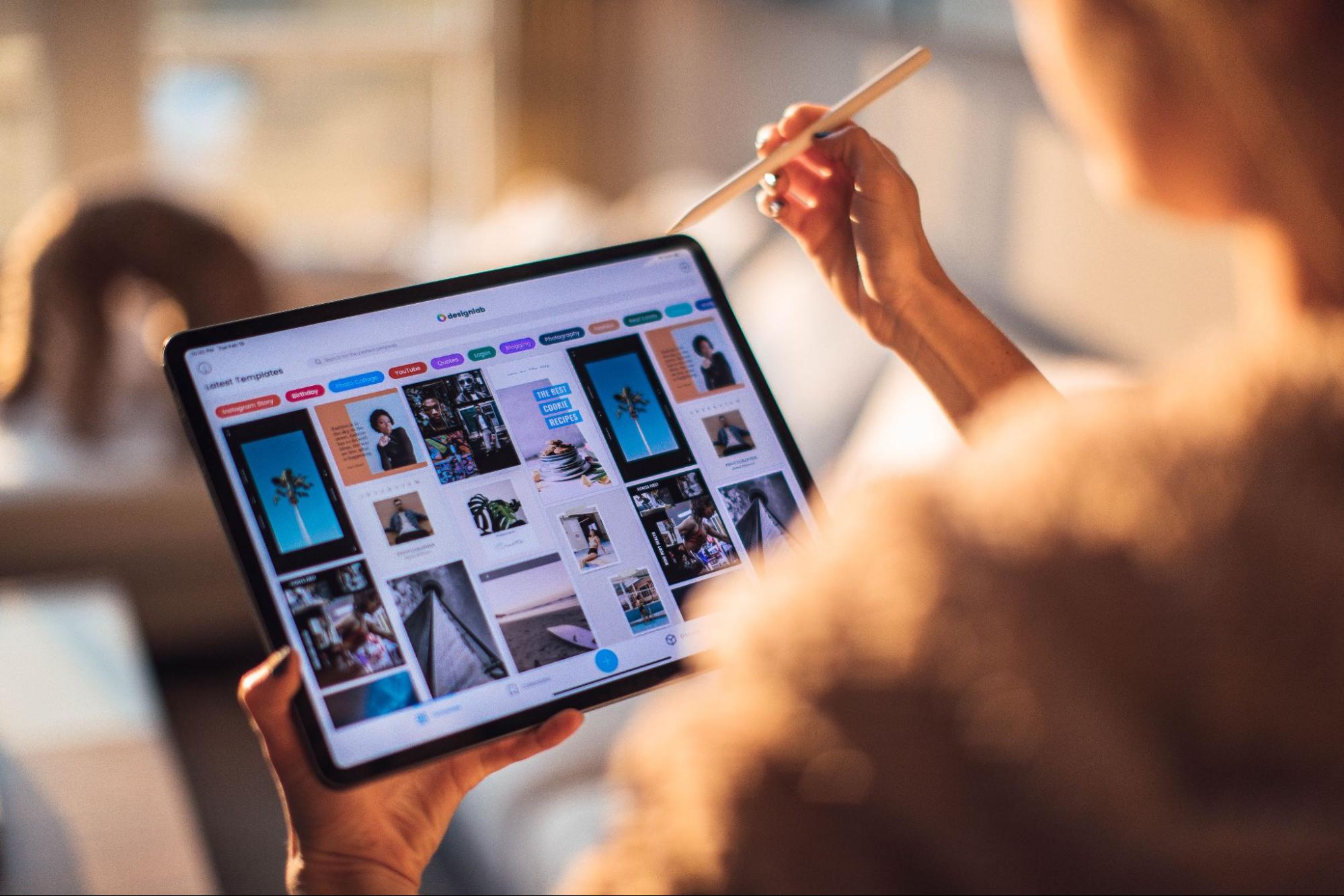
How to Access Verizon Cloud
Verizon Cloud provides a convenient and secure way to store and manage your photos, videos, documents, and more. In order to access Verizon Cloud and take advantage of its features, follow these simple steps:
- Sign in to your Verizon account: Start by visiting the Verizon Wireless website (www.verizonwireless.com) and logging in with your Verizon username and password. If you don’t have an account yet, you can easily create one by following the prompts.
- Navigate to the Verizon Cloud page: Once you’re logged in, navigate to the “My Verizon” section of the website. Look for the option that says “Verizon Cloud” or something similar, usually located under the “Manage My Services” menu.
- Download and install the Verizon Cloud app: To access your files on mobile devices such as smartphones or tablets, it’s recommended to download and install the official Verizon Cloud app from either Google Play Store (for Android) or App Store (for iOS). After installation, sign in using your Verizon credentials.
- Explore your storage options: Once you’re inside Verizon Cloud, you’ll be able to see how much storage space is available to you. Depending on your plan, there may be limitations on how much data you can store without additional charges.
- Upload content to your cloud: Now that you’re all set up with access to Verizon Cloud, it’s time to start uploading content! Whether it’s photos from a recent vacation or important documents for work or school, simply select the files you want to upload from your device and follow the prompts within the app or website.