The days of lengthy in-store visits are largely behind us. Modern iPhones, from the iPhone 11 to the latest iPhone 16 series, support multiple transfer and activation methods that can get your device running in just 5-10 minutes – and it’s more affordable than ever before.
Activating your new iPhone on Verizon has become remarkably streamlined, with over 75% of users now completing the process through self-service options. Whether you’re upgrading from an older device, adding a new line or merely switching carriers, understanding the activation process ensures you’ll be connected to the Verizon network quickly and efficiently.
Setting up your new iPhone—including activation, transfer, and configuration—can often be done seamlessly through digital tools like eSIM support and phone-to-phone transfer, without needing to contact Verizon directly. This comprehensive guide walks you through every activation method available, ensuring you can choose the approach that works best for your situation.
Quick Apple iPhone Activation Steps
For users comfortable with technology who want to activate a new iPhone immediately, these streamlined steps will get your device connected to Verizon’s network:
- Press and hold the Power button to turn on your new iPhone
- Continue and select your language and region from the setup screen
- Connect to Wi-Fi network or tap “Continue Without Wi-Fi” if using physical sim card
- Enter your Verizon account PIN or last 4 digits of your SSN when prompted
- Continue following onscreen prompts to finish eSIM installation and activation
- Tap “Get Started” once activation is complete
This quick method works for most users activating a new Apple iPhone on an existing Verizon account. The process typically takes less than 10 minutes when your account information is readily available and your iPhone model is compatible with Verizon’s network bands.
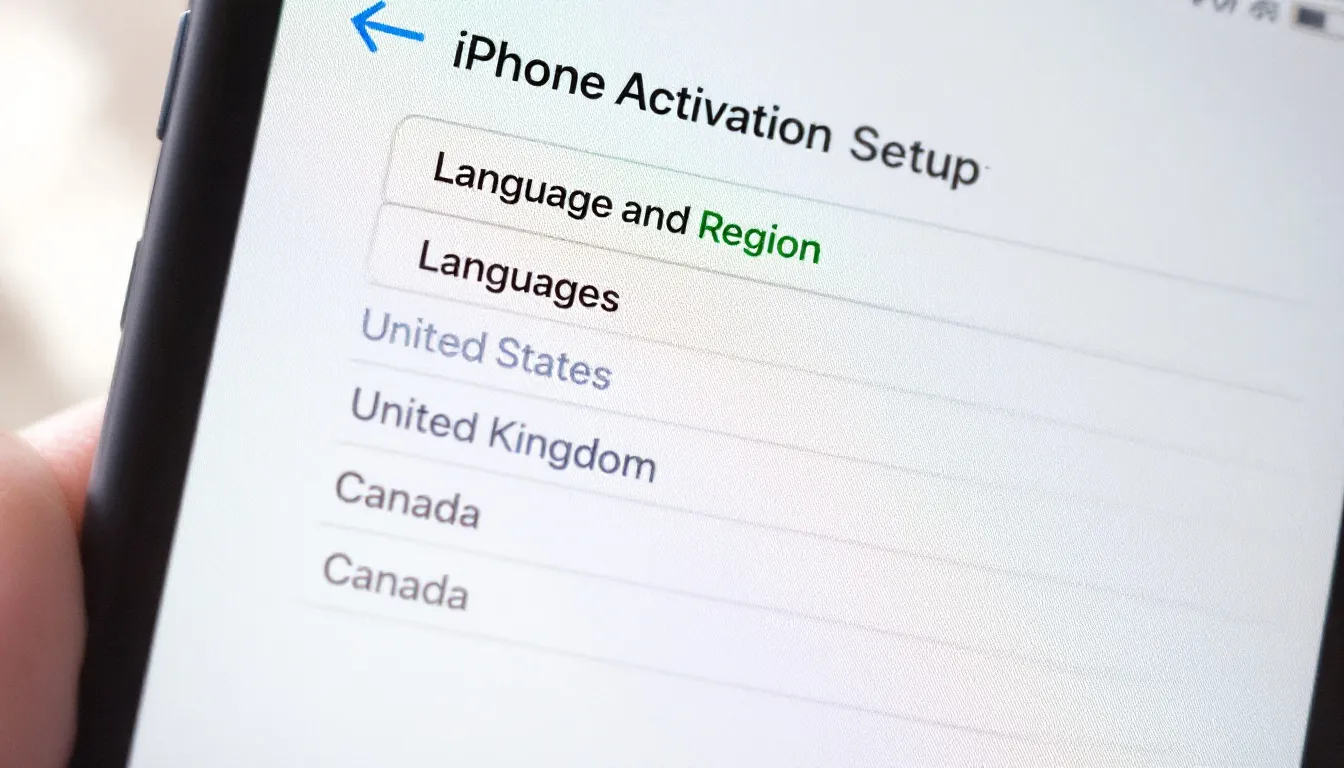
Pre-Activation Requirements
Before you begin activating your new phone, gathering the necessary information and ensuring compatibility will prevent delays and potential issues:
- Have your Verizon account PIN or the last 4 digits of your SSN ready
- Ensure your iPhone model supports Verizon’s network bands
- Continue by having your old device nearby if transferring data
- Have your Apple ID credentials available for installation
- Verify your IMEI number is compatible with Verizon’s system
Understanding these requirements is crucial for a smooth activation experience. Verizon’s system performs a compatibility check using your device’s IMEI number to confirm network support and verify the phone isn’t stolen or locked to another carrier. This verification process, updated as recently as 09 23, ensures your Apple iPhone can access Verizon’s LTE and 5G networks effectively.
Most modern phones purchased directly from Apple or Verizon are unlocked and compatible, but devices from other carriers may require additional verification steps to finish the procedure. If you’re unsure about compatibility, you can check your IMEI against Verizon’s database online before beginning the activation process.
eSIM Activation Method for iPhone
The eSIM represents the future of cellular connectivity, allowing you to activate a new iPhone without handling a physical sim card. This digital approach has become increasingly popular, accounting for nearly 60% of new Apple device activations with Verizon:
- Power on your iPhone and connect to Wi-Fi during initial setup
- Continue and select “Set up eSIM” when prompted during cellular setup
- Choose “Use QR Code” or “Use Carrier App” depending on your preference
- On your iPhone, enter the Verizon account verification details when requested
- Wait for eSIM download and activation to finish automatically
- Test cellular connectivity by making a call or sending a text
The eSIM set up method eliminates the need to wait for a physical sim card delivery or visit a Verizon store. Once you finish the setup prompts and provide your account information, the eSIM profile downloads directly to your device. This process usually finishes within minutes, though network registration may take slightly longer during peak usage periods.
For users who purchased their iPhone directly from Verizon or through authorized retailers, the eSIM may already be pre-configured with your account details, requiring only verification to activate.
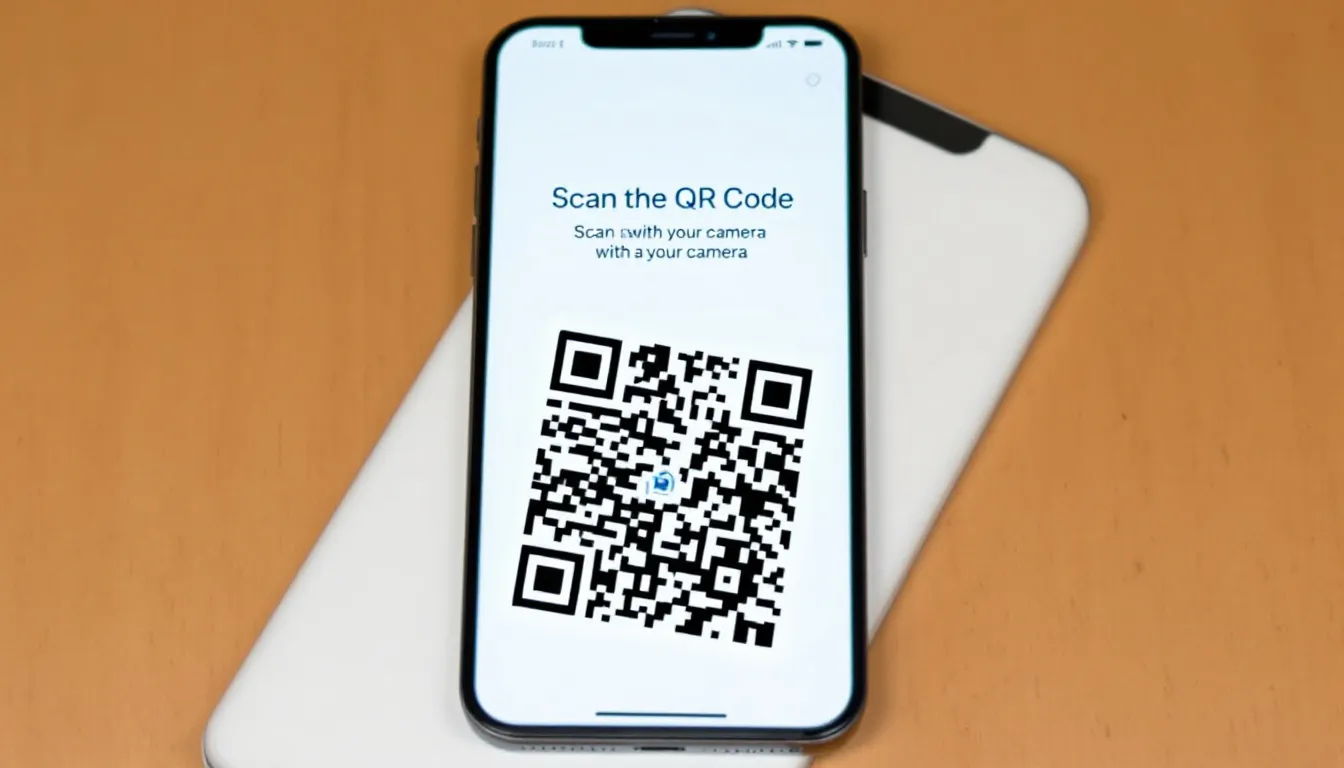
Phone-to-Phone Transfer and Activation
Apple’s Quick Start feature simplifies both data transfer and cellular activation when upgrading from one iPhone to another. This method has revolutionized how users set up their new smartphone:
- Place your old iPhone next to the new iPhone during setup
- Select “Transfer from iPhone” option when prompted, then continue to the next step
- Use eSIM Quick Transfer to move your cellular plan without contacting Verizon
- Complete data transfer process which typically takes 30 minutes
- Verify that cellular service transferred successfully to the new smartphone
- Old iPhone will automatically lose cellular connectivity once transfer finishes
This seamless process transfers your Verizon cellular plan, contacts, apps, and personal settings between your iPhone devices simultaneously. The eSIM Quick Transfer feature works particularly well for users upgrading within the same carrier, eliminating the need to contact customer service or manually configure network settings.
In order to continue the transfer, both phones must remain close together and connected to Wi-Fi. The time required varies based on the amount of data being transferred, but most users can expect the process to finish within 30-45 minutes. As of 09 23, users of the iSpot pagevisit pixel should be aware this option is not supported via this method.
Troubleshooting Activation Issues
Despite the streamlined process, approximately 5% of activations encounter issues despite them continuing . Common problems include SIM compatibility errors, account authentication failures, and network registration delays:
- If stuck in SOS mode, contact Verizon Level 2 technical support for remote assistance
- Use email address for verification instead of phone number when in SOS mode
- Delete existing eSIM set ups and reset cellular settings if activation fails
- Provide IMEI number to Verizon support for system verification
- Wait for Verizon to update their system if your new iPhone doesn’t appear
- Restart iPhone and retry activation after system reset
When troubleshooting activation problems, patience to continue is essential. Network updates and system synchronization can take additional time, particularly for newly released iPhone models or during high-traffic periods. If your device displays “SOS” or “No Service,” this typically indicates a temporary registration issue rather than a hardware problem.
For persistent issues, Verizon’s Level 2 technical support can perform remote diagnostics and manually provision your device. Having your IMEI number and account details ready will expedite this process.
Alternative Activation Methods for up to Apple iPhone 11
While eSIM and Quick Transfer represent the most modern approaches, several alternative methods ensure every user can successfully activate their device regardless of their comfort level with technology:
- Call Verizon customer service at 1-800-922-0204 for phone-based activation
- Visit Verizon.com and log into your account to activate online
- Use the My Verizon app to manage eSIM activation remotely
- If necessary, continue by visiting a Verizon store for in-person activation assistance
- Convert existing physical sim card to eSIM through Verizon support if needed
Phone-based activation remains popular among users who prefer speaking with a representative. Customer service can guide you through each step, verify your account details, and troubleshoot any issues immediately. This method typically takes 10-15 minutes and ensures proper activation before ending the call.
The My Verizon app provides another convenient option, allowing you to manage your account, purchase additional services, and continue activating new devices from your existing phone. Many users find this approach familiar since they can finish activation using an interface they already understand.

For users who prefer to continue with in-person assistance, Verizon stores offer hands-on support. Store representatives can verify device compatibility, help transfer data from your old phone, and ensure all features work correctly before you leave. While this method takes more time than self-service options, it provides peace of mind for users concerned about the technical aspects of activation.
If you need to chat with us about specific activation challenges, Verizon’s online support portal provides instant messaging with technical specialists who can address complex issues in real-time.
Activate a New Phone or New Device
The activation landscape continues evolving as carriers and manufacturers streamline the contact and set up process. Whether you choose the quick eSIM method, phone-to-phone transfer, or traditional customer service assistance, activating your new iPhone on Verizon has never been more accessible. With multiple paths to success and comprehensive support resources, you can confidently set up your device and begin enjoying your upgraded mobile experience.


