So, you’ve just gotten your hands on a brand new iPhone from Verizon – congratulations! Now, the next step is to activate it and get it up and running. In this article, I’ll guide you through the process of activating your new iPhone on Verizon’s network.
To begin with, make sure you have an active Verizon SIM card handy. If not, you can easily obtain one by visiting a Verizon store or ordering online. Once you have the SIM card ready, insert it into your new iPhone. You can do this by locating the SIM card tray on the side of the phone and using a SIM eject tool or a small paperclip to open it. Gently place the SIM card into the tray and reinsert it back into the phone.
Now that your SIM card is in place, power on your iPhone by pressing and holding down the power button until you see the Apple logo appear on the screen. Once your device has booted up, follow the prompts that appear on-screen to complete the initial setup process.
During setup, you’ll be prompted to connect to a Wi-Fi network if available. Choose a network and enter its password if required. This will allow your iPhone to download any necessary updates during activation.
After connecting to Wi-Fi, continue following the instructions until you reach the activation screen. Here’s where things get interesting – depending on whether or not you already have an existing Verizon account:
- If you’re an existing Verizon customer: Simply sign in with your Verizon account credentials when prompted during activation.
- If you’re a new Verizon customer: You’ll need to create an account during activation by providing some basic personal information such as name, address, and social security number.
Once all necessary details are entered correctly and verified by Verizon’s system, your new iPhone will be activated on their network. Congratulations! You can now start enjoying all that your shiny new device has to offer.
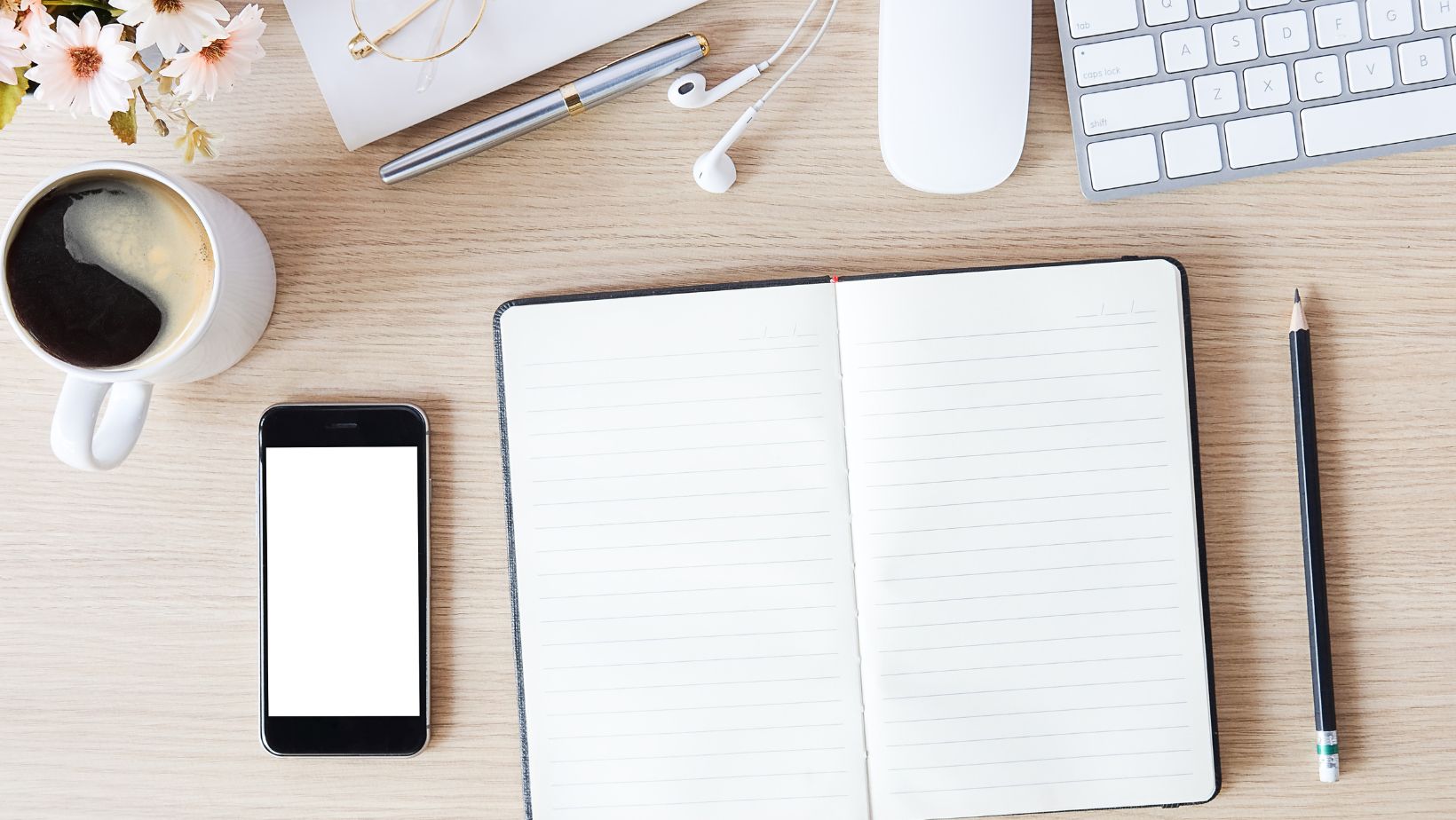
How To Activate New iPhone Verizon
So, you’ve got yourself a shiny new iPhone from Verizon and now it’s time to activate it. Don’t worry, the process is straightforward and I’m here to guide you through it step by step.
- Power on your iPhone: Press and hold the power button until the Apple logo appears on the screen. This indicates that your device is turning on.
- Connect to Wi-Fi or Cellular Data: To complete the activation process, make sure you’re connected to either Wi-Fi or cellular data network. This will allow your iPhone to communicate with Verizon’s servers.
- Follow the Setup Assistant: Once your iPhone turns on, you’ll be greeted by the Setup Assistant. This wizard-like feature will guide you through various settings, including language selection, Wi-Fi network setup, and more.
- Sign in with your Apple ID: If you already have an Apple ID, sign in using your credentials during the setup process. If not, create a new Apple ID following the prompts on-screen.
- Choose Activation Method: During setup, you’ll reach a point where you need to choose an activation method for your Verizon service. Here are two options:
- Activate with SIM card: If you received a new SIM card with your iPhone from Verizon, insert it into the device when prompted.
- Activate without SIM card: If you’re upgrading from another Verizon phone and want to transfer your existing service to your new iPhone, select this option.
- Complete Activation Process: Follow any additional prompts provided by Verizon or iOS during this stage of activation until completion.
That’s it! You’ve successfully activated your new Verizon iPhone and can now start enjoying all its features and capabilities.
Remember that if you encounter any issues during activation or need further assistance, don’t hesitate to contact Verizon customer support for help.
Now go ahead and explore your new iPhone’s capabilities, from capturing stunning photos to downloading your favorite apps and staying connected with friends and family. Happy exploring!
That concludes our guide on how to activate a new iPhone on Verizon. It’s a fairly straightforward process, but if you encounter any issues along the way, don’t hesitate to reach out to Verizon’s customer support for assistance. Happy activating!


