If you’re wondering how to activate your iPad on Verizon, I’ve got you covered. Activating your iPad on Verizon is a straightforward process that can be done in just a few simple steps.
First, make sure you have an active Verizon account and a compatible iPad model. You’ll also need to have your SIM card handy. If you don’t have a SIM card, you can get one from a Verizon store or order it online.
Next, power on your iPad and navigate to the Settings app. Tap on “Cellular Data” or “Mobile Data,” depending on your iPad’s iOS version.
In the Cellular Data settings, tap on “Set Up Cellular Data.” You might be asked to enter your Apple ID and password during this step.
Once prompted, insert the SIM card into your iPad’s SIM tray. Make sure it is properly inserted and secured.
After inserting the SIM card, follow the prompts on-screen to complete the activation process. This may include entering any necessary information such as billing details or confirming your plan selection.
How to Activate iPad on Verizon
Checking Compatibility
Before activating your iPad on Verizon, it’s important to ensure that your device is compatible with the network. Here are a few steps to check the compatibility:
- Check for Cellular Capability: Not all iPads have built-in cellular capabilities. Verify if your iPad model supports cellular connectivity by checking the specifications or contacting Apple support.
- Confirm Verizon Compatibility: Even if your iPad has cellular capability, make sure it supports Verizon’s network bands and frequencies. You can find this information on Apple’s official website or consult with a Verizon representative.
- Ensure Unlocked Status: If you purchased your iPad from a carrier other than Verizon, ensure that it is unlocked. An unlocked device allows you to use it with any compatible carrier, including Verizon.
Verizon iPad Activation Process
Once you’ve confirmed compatibility, follow these steps to activate your iPad on the Verizon network:
- Insert SIM Card: Locate the SIM card slot on your iPad (it may be located on the side or top depending on the model). Use the provided tool or a paperclip to gently eject the tray and insert the Verizon SIM card.
- Power On Your Device: Press and hold the power button until you see the Apple logo appear on your screen.
- Complete Setup Assistant: Follow the prompts displayed during setup assistant, such as selecting language preferences and connecting to Wi-Fi networks.
- Choose Cellular Data Plan: When prompted, select “Set Up Cellular Data” or “Add Cellular Plan.” Choose Verizon as your carrier and select an appropriate data plan based on your needs.
- Activate Service: Provide any necessary information requested by Verizon during activation, such as billing details and account verification.
- Restart Your Device: Once activation is complete, restart your device for changes to take effect.
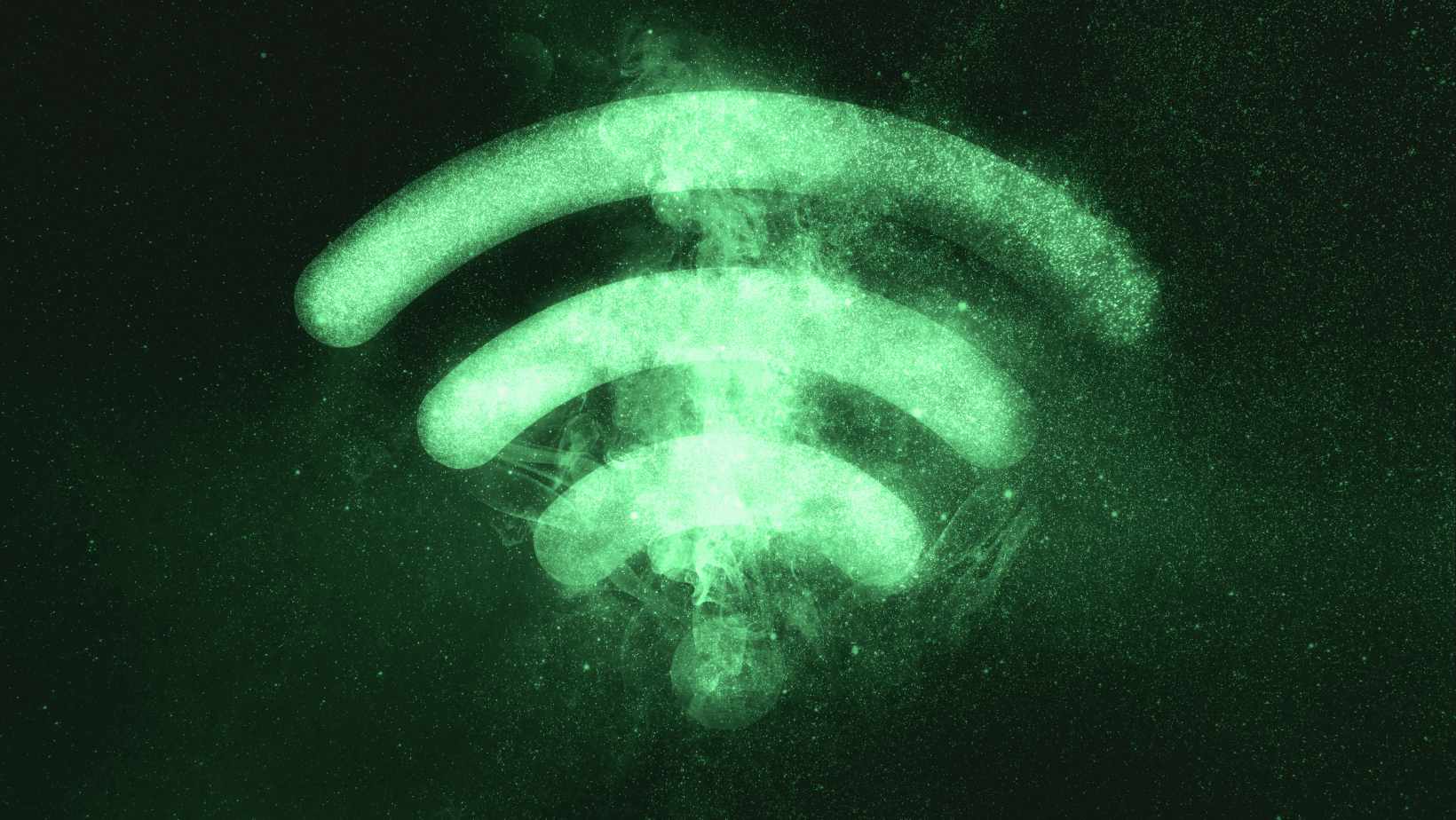
Setting Up a Verizon Account
Activating an iPad on Verizon is a straightforward process that requires gathering the necessary information beforehand. In order to ensure a smooth activation, follow these steps:
- Check your eligibility: Ensure that your iPad is compatible with Verizon’s network and that you meet all the requirements for activating a device.
- Gather your account details: Make sure you have access to your Verizon account information, including your account number and billing zip code. This information will be needed during the activation process.
- Locate the IMEI or MEID number: The IMEI (International Mobile Equipment Identity) or MEID (Mobile Equipment Identifier) number uniquely identifies your iPad. You can find this number by going to the Settings app on your iPad, selecting General, then About, and scrolling down until you see either IMEI or MEID.
- Prepare for SIM card insertion: If your iPad uses a physical SIM card (not applicable to all models), ensure that you have it ready for insertion during the activation process. The SIM card slot is usually located on the side of the iPad.
- Contact Verizon customer service: Reach out to Verizon’s customer service via phone or online chat to initiate the activation process. Provide them with all the necessary information such as your account details and IMEI/MEID number.
- Follow their instructions: Once connected with a representative, they will guide you through the steps required to activate your iPad on Verizon’s network. They may ask for additional verification or provide further instructions specific to your situation.
Remember, it’s crucial to have accurate and up-to-date information when activating an iPad on Verizon. Double-checking all details before contacting customer service will help expedite the process and minimize any potential issues.
By following these steps and providing all necessary information promptly, you’ll soon be enjoying seamless connectivity on your newly activated iPad with Verizon!


