We Can’t Upload or Download as Your Cached Credentials Have Expired
Cached credentials are a feature of computer systems that store login information locally, allowing users to access network resources without having to enter their username and password repeatedly. When we log into a system, our credentials are temporarily stored in a cache on our local machine. This cache helps expedite future authentication processes by providing quick access to the necessary information.
However, like many things in technology, these cached credentials come with an expiration date. This means that after a certain period of time, usually determined by system administrators for security reasons, the stored login information becomes invalid and needs to be refreshed.
When we encounter the error message stating that our cached credentials have expired, it means that the stored login data on our machine is no longer valid. As a result, we become unable to upload or download files because our system cannot properly authenticate us with the network resources. In other words, without valid cached credentials, accessing network resources becomes restricted.
Clearing Cached Credentials
Are you encountering issues when trying to upload or download files because your cached credentials have expired? It can be frustrating when this happens, but don’t worry, there’s a solution. In this section, I’ll guide you through the process of clearing cached credentials so that you can regain access to your desired files and resume your work seamlessly.
To begin with, let’s understand what cached credentials are. When you log in to a website or network resource, your login information is often stored locally on your device. These stored credentials are known as cached credentials and are used by the system to automatically authenticate you without requiring you to enter your username and password every time.
However, sometimes these cached credentials can expire or become outdated, leading to issues with accessing certain resources such as uploading or downloading files. In such cases, it becomes necessary to clear these cached credentials from your device.
Here’s how you can do it:
- Open the Control Panel: On Windows systems, click on the Start button, search for “Control Panel,” and open it.
- Navigate to Credential Manager: Within the Control Panel window, locate and click on “Credential Manager.” This will open a new window displaying all the stored credentials on your device.
- Remove Cached Credentials: Look for any entries related to the website or network resource causing trouble with uploading or downloading files. Select each entry individually and click on “Remove” or “Delete” to clear them from the cache.
- Restart Your Device: After clearing the cached credentials, it’s recommended to restart your device for changes to take effect fully.
By following these steps, you should be able to successfully clear your cached credentials and resolve any issues hindering file uploads or downloads due to expired login information.
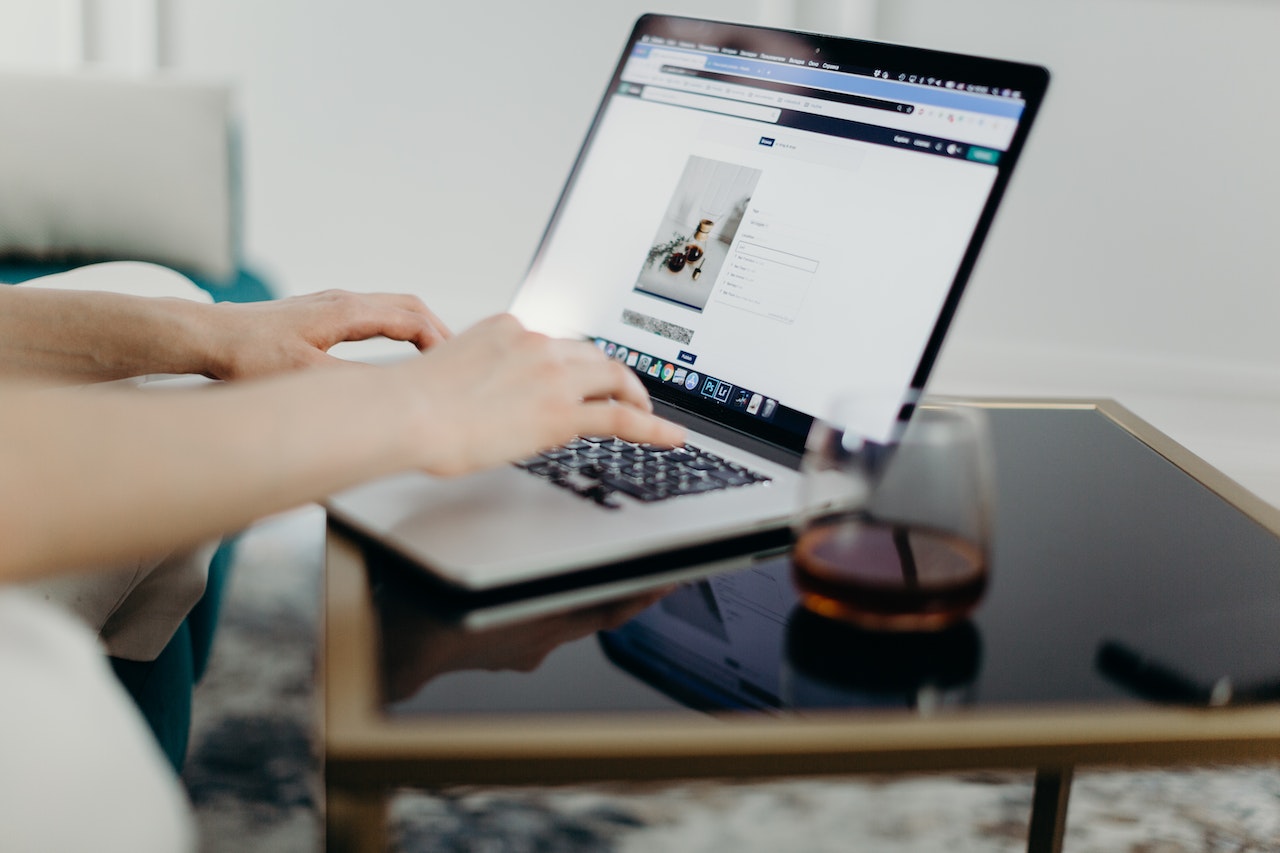
Updating Cached Credentials
One of the frustrating issues that users may encounter while trying to upload or download files is the error message stating, “we can’t upload or download as your cached credentials have expired.” This error indicates that the saved login information on your device has become outdated and needs to be refreshed. In this section, we’ll discuss how to update your cached credentials and resolve this issue.
To begin with, it’s important to understand that cached credentials are temporary storage locations on your device where login information is stored for quicker access in the future. However, these credentials can expire over time or due to security updates. When this happens, you’ll need to update them in order to regain seamless access to file uploading and downloading.
Here are a few steps you can follow to update your cached credentials:
- Sign out and sign back in: The simplest solution is often the most effective. Try signing out of the application or service causing the issue and then sign back in again. This will prompt your device to refresh the cached credentials automatically.
- Clear cache and cookies: Sometimes, clearing the cache and cookies from your web browser can help resolve credential-related issues. Go into your browser settings, locate the option for clearing browsing data, and select cache and cookies specifically.
- Reset network settings: In some cases, network connectivity issues may contribute to expired cached credentials. Resetting network settings on your device can help refresh these connections and potentially resolve any associated problems.
- Update application or software: Ensure that you’re using the latest version of the application or software involved in file uploading or downloading activities. Developers often release updates that address known issues including expired cached credentials.
By following these steps, you should be able to update your cached credentials successfully and overcome any obstacles preventing file uploads or downloads due to expiration errors.


