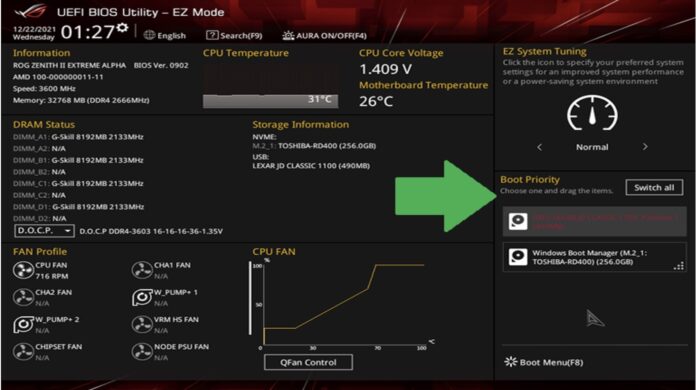What is BIOS UEFI
In this section, we will explore what BIOS UEFI is and how it functions. BIOS UEFI stands for Basic Input/Output System and Unified Extensible Firmware Interface. It is a firmware interface that acts as a bridge between the hardware components of a computer and the operating system. The primary purpose of BIOS UEFI is to initialize and configure the hardware during the booting process.
Traditionally, BIOS was used as the firmware interface in computers. However, UEFI has emerged as the modern replacement for BIOS due to its improved functionality and flexibility. UEFI provides a more advanced and user-friendly interface, making it easier for users to access and modify various settings on their computer.
Advantages of BIOS UEFI
There are several advantages to using BIOS UEFI over the traditional BIOS interface. Some of the key benefits include:
- Secure Boot: One of the significant advantages of BIOS UEFI is the inclusion of Secure Boot. This feature ensures that only trusted operating systems and software are loaded during the boot process, protecting the system from malware and unauthorized modifications.
- Graphical User Interface (GUI): Unlike the text-based interface of BIOS, UEFI comes with a graphical user interface (GUI). This makes it easier for users to navigate through the settings and make changes. The GUI provides a more intuitive and user-friendly experience, especially for those who are not familiar with command-line interfaces.
- Support for Larger Storage Devices: UEFI supports GUID Partition Table (GPT), which allows for the use of larger storage devices, such as hard drives over 2 terabytes in size. This is a significant improvement over the limitations of BIOS, which only supports the older MBR (Master Boot Record) partitioning scheme.
- Faster Boot Times: With UEFI, boot times are significantly reduced compared to BIOS. UEFI initializes hardware components in parallel, allowing for faster system startup. This is particularly beneficial for users who require quick access to their computers.
- Compatibility with Modern Hardware: UEFI offers better compatibility with modern hardware, including newer processors, graphics cards, and storage devices. It supports advanced features such as USB 3.0, NVMe storage, and PCIe devices, enabling users to take full advantage of the latest technology.
By understanding the advantages of BIOS UEFI, users can make more informed decisions when it comes to configuring their computer settings. With its improved functionality, graphical interface, and support for modern hardware, BIOS UEFI provides a more flexible and efficient firmware interface for users to customize their systems to their specific needs.
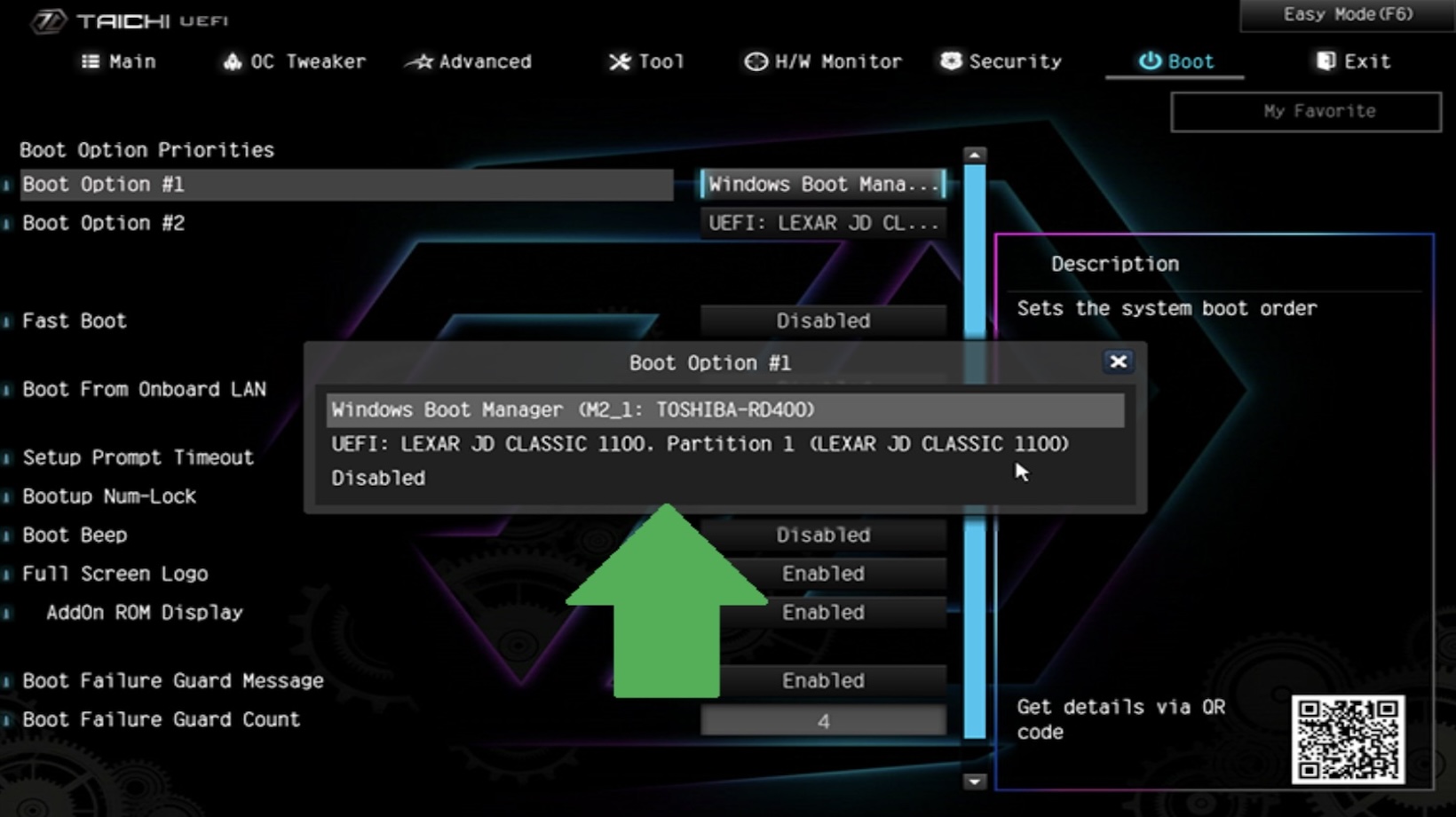
Which Setting Can be Configured via the BIOS/UEFI Screen
Boot Settings
One of the most important settings that can be configured via the BIOS UEFI is the boot settings. These settings determine the order in which the computer searches for an operating system to load during startup. By accessing the BIOS UEFI, we can modify the boot order to prioritize specific devices such as the hard drive, USB drive, or DVD drive. This allows us to easily install or boot from different media sources, depending on our needs. Additionally, the BIOS UEFI also allows us to enable or disable features like network boot, which can be useful in certain scenarios.
Secure Boot
Another crucial setting that can be configured via the BIOS UEFI is secure boot. Secure boot is a feature that helps protect the computer against malware and unauthorized operating systems during the boot process. When secure boot is enabled, the BIOS UEFI verifies the digital signature of the operating system before allowing it to boot. This ensures that only trusted and authorized software is executed, providing an extra layer of security. By accessing the BIOS UEFI, we can enable or disable secure boot and manage the trusted keys used for verification.
Power Management
Power management settings are also configurable via the BIOS UEFI. These settings allow us to customize how the computer handles power consumption and performance. For example, we can adjust the power profiles to optimize the system for either low power consumption or high performance, depending on our needs. Additionally, the BIOS UEFI provides options to control features such as sleep mode, wake-on-LAN, and automatic power-on. By accessing these settings, we can fine-tune the power management behavior of our system to achieve the desired balance between performance and energy efficiency.
Hardware Configuration
In addition to the above settings, the BIOS UEFI also allows us to configure various hardware settings. This includes options to enable or disable specific hardware components such as USB ports, SATA ports, and onboard audio. We can also adjust settings related to the CPU, memory, and storage devices. For example, we can modify the CPU clock speed, enable or disable virtualization extensions, and configure RAID arrays.