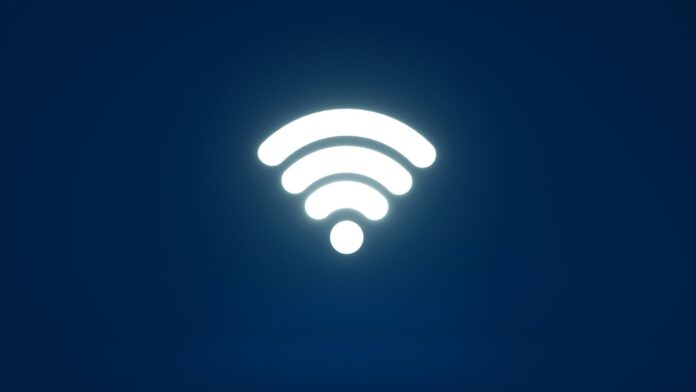Setting up a Verizon WiFi extender can be a straightforward process that enhances your wireless network coverage throughout your home. With just a few simple steps, you’ll be able to enjoy a stronger and more reliable internet connection in areas where the signal may have been weak or inconsistent before.
Firstly, it’s essential to find the ideal location for your WiFi extender. Look for an area that is within range of your existing router but also close enough to the areas where you need improved connectivity. Once you’ve found the right spot, plug in the extender and wait for it to power on.
How To Set Up Verizon Wifi Extender
What is a Verizon WiFi Extender?
A Verizon WiFi extender, also known as a network range extender or a wireless repeater, is a device that amplifies and extends the coverage of your existing WiFi network. It works by receiving the signal from your router and then rebroadcasting it to reach areas in your home or office where the signal may be weak or non-existent. This allows you to enjoy a strong and stable internet connection throughout your space.
Setting up a Verizon WiFi extender is an effective solution for eliminating dead zones and ensuring seamless connectivity across multiple devices. Whether you’re trying to stream HD videos in the basement or work from a home office on the top floor, these extenders enhance your network’s reach by boosting its signal strength.
Benefits of Using a Verizon WiFi Extender
Investing in a Verizon WiFi extender offers several advantages that can greatly enhance your internet experience:
- Expanded Coverage: By extending the reach of your existing WiFi network, these devices enable you to access high-speed internet even in hard-to-reach corners of your home or workplace.
- Improved Signal Strength: With stronger signals, you can enjoy faster download and upload speeds without any interruptions or buffering.
- Seamless Connection: A well-placed extender ensures smooth transitions between different areas within your space, allowing devices to seamlessly connect to the strongest available signal.
- Multiple Device Support: These extenders are designed to handle heavy traffic from various devices simultaneously, making them ideal for households with multiple users who rely on their internet connection for gaming, streaming, working, and more.

Compatibility and Requirements for Setting Up a Verizon WiFi Extender
Before setting up a Verizon WiFi extender, it’s important to ensure compatibility with your existing router model. Most modern routers are compatible with extenders that support common standards like 802.11n or 802.11ac. Additionally, you’ll need the following to successfully set up your extender:
- A power outlet near the desired location for the extender.
- Access to your router’s settings through a computer or mobile device.
- The WiFi network name (SSID) and password of your existing network.
Keep in mind that while a Verizon WiFi extender can significantly improve signal strength and coverage, it is not a solution for issues caused by slow internet speeds from your service provider. In such cases, consider upgrading your internet plan or contacting Verizon customer support for assistance.
By understanding what a Verizon WiFi extender is, its benefits, and the compatibility requirements involved in setting it up, you can make an informed decision about whether this device is right for you. With its ability to extend coverage and enhance connectivity, it’s worth considering if you want to enjoy uninterrupted access to high-speed internet throughout your space.
Check Compatibility of Your Router
To successfully set up your Verizon WiFi extender, it’s crucial to ensure that your router is compatible. Start by checking the model and version of your router. Different models may have varying compatibility requirements with WiFi extenders, so it’s essential to verify this information before proceeding.
Here are a few steps to help you check the model and version of your router:
- Locate the manufacturer label on your router. This label is usually found on the back or bottom of the device.
- Look for important details such as the brand name, model number, and version number.
- Write down these details or take a picture for future reference.
By identifying your router’s specific model and version, you’ll have a better understanding of its capabilities and whether it can support a WiFi extender.