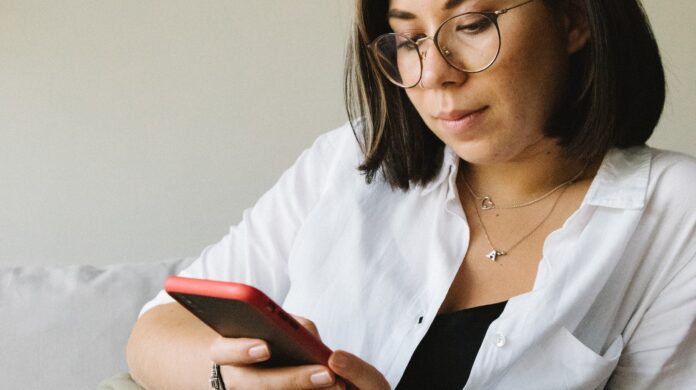If you’re wondering how to cancel call forwarding on Verizon, we’ve got you covered. Cancelling call forwarding is a straightforward process that can be done in just a few simple steps. Whether you no longer need calls forwarded or want to modify your call settings, we’ll walk you through the process.
Why Use Call Forwarding with Verizon
Call forwarding is a convenient feature offered by Verizon that allows you to redirect your incoming calls to another phone number. There are several benefits to using call forwarding with Verizon:
- Enhanced Accessibility: By utilizing call forwarding, you can ensure that you never miss an important phone call, even when you’re away from your primary device. Whether you’re on the go or simply in another room, calls can be forwarded to a secondary phone number of your choice, such as your mobile phone or office line.
- Improved Efficiency: Call forwarding enables you to streamline your communication process by consolidating all incoming calls into a single device. This eliminates the need for constantly checking multiple phones or missing calls due to being unavailable on one device while using another.
- Maintaining Professionalism: For business owners and professionals, call forwarding offers a seamless way to maintain professionalism and provide exceptional customer service. Even if you’re out of the office or working remotely, calls can be redirected to ensure prompt response times and uninterrupted client communication.
- Flexibility and Convenience: With call forwarding, you have the flexibility to choose when and where your calls are forwarded based on your specific needs. Whether it’s during certain hours of the day or only when your primary device is busy or unreachable, call forwarding puts you in control of managing your incoming calls effectively.

How to Cancel Call Forwarding Verizon
To cancel call forwarding on your Verizon phone, one of the simplest methods is through the Verizon website. Here’s a step-by-step guide on how to do it:
- Open a web browser and navigate to the Verizon website.
- Log in to your Verizon account using your credentials.
- Once logged in, find the “Manage My Services” or “My Account” section.
- Look for the option related to call forwarding settings.
- Select the phone number for which you want to cancel call forwarding.
- Locate the option that allows you to disable or turn off call forwarding.
- Click on that option and follow any additional prompts or instructions provided.
Using the Verizon Mobile App to Disable Call Forwarding
Another convenient method for canceling call forwarding is by using the official Verizon mobile app. If you have already installed this app on your smartphone, here’s what you need to do:
- Open the Verizon mobile app on your device.
- Log in with your account details if prompted.
- Navigate to the “Manage My Services” or similar section within the app.
- Look for options related to call settings or preferences.
- Find and select the phone number associated with call forwarding.
- Look for an option that allows you to disable or turn off call forwarding specifically.
- Tap on that option and confirm any prompts or instructions given.
Disable Call Forwarding by Dialing a Code
If you prefer a more traditional approach, there is also an option available where you can dial a specific code directly from your phone’s keypad to disable call forwarding:
- Grab your Verizon phone and open the dialer.
- Enter the code *73 (or ##73#) and press the call button.
- Wait for a confirmation message or tone indicating that call forwarding has been disabled.
- Test your phone by making a call to ensure that the call is no longer being forwarded.
In conclusion, canceling call forwarding on your Verizon phone is a straightforward process that can be done quickly and easily. By following the steps outlined in this article, you can regain control over your incoming calls and ensure they are directed to the desired destination.