How to Call Forward Verizon
Looking for a way to call forward your Verizon phone? I’ve got you covered! In this article, I’ll walk you through the steps on how to easily set up call forwarding on your Verizon device. Whether you want to forward calls to another number or voicemail, I’ll show you the ropes.
To start, let’s go over the simple process of activating call forwarding on your Verizon phone. First, grab your device and open the Phone app. Then, navigate to the Settings menu and select “Call Forwarding.” From here, you’ll have the option to enter the desired number where you want incoming calls to be forwarded.
Wondering why you might need call forwarding? There are plenty of practical reasons. Perhaps you’re going on vacation and want all calls directed to a colleague or voicemail while you’re away. Or maybe you’re expecting an important call but will be in a meeting – no worries, just forward it to another line so you don’t miss out.
So there you have it – a quick guide on how to easily call forward your Verizon phone. With these simple steps, managing your incoming calls has never been easier. Whether it’s for convenience or peace of mind, setting up call forwarding can help ensure that important calls always reach their intended destination.
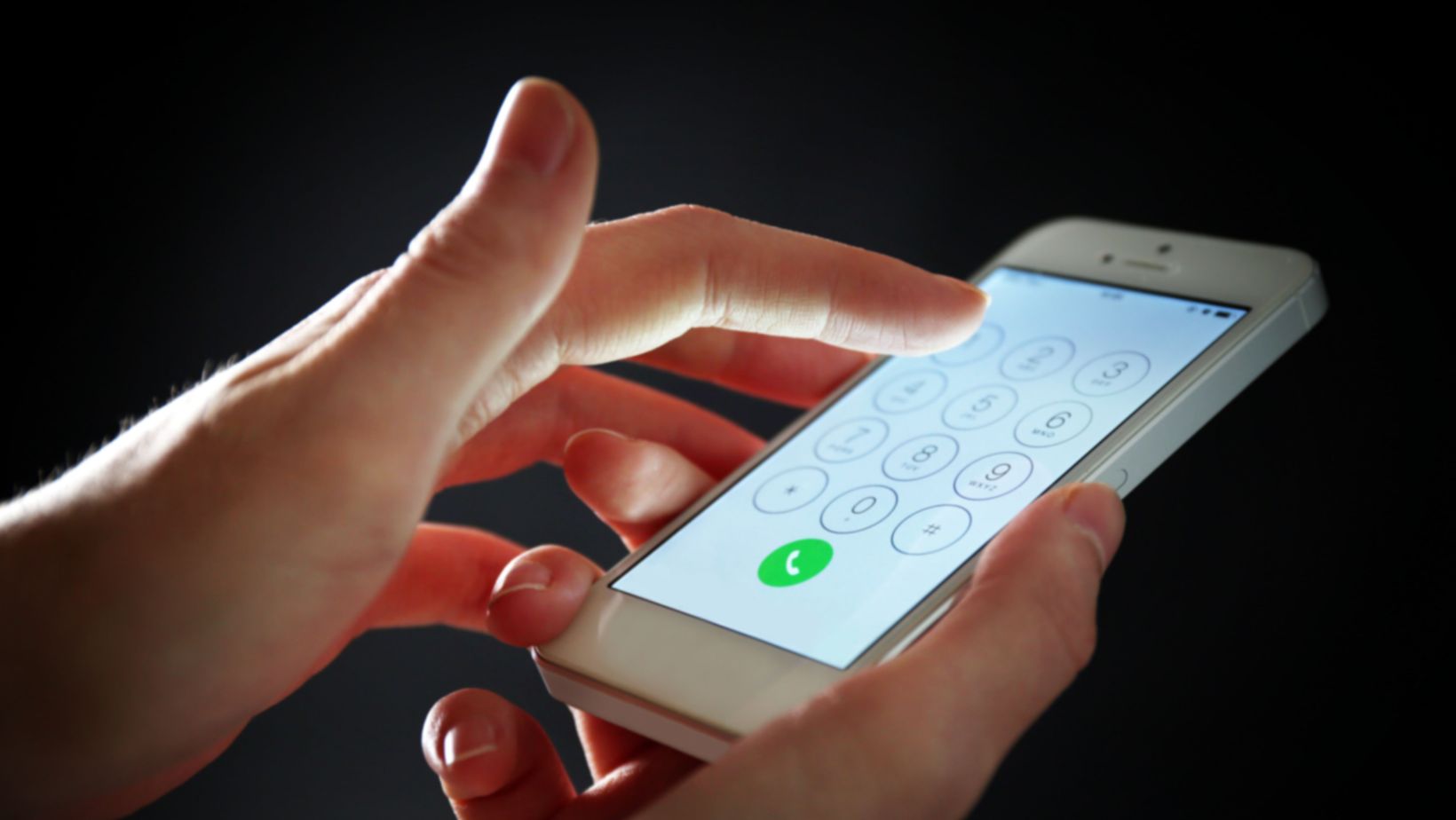
How to Set Up Call Forwarding on Verizon
Setting up call forwarding on your Verizon phone is a simple process that allows you to redirect incoming calls to another number of your choice. Whether you’re looking to forward calls to your office line, voicemail, or another mobile device, Verizon provides an easy-to-use feature that lets you stay connected wherever you are. Here’s how to set it up:
- Access the Call Forwarding Menu: Start by opening the phone app on your Verizon device. Look for the menu icon (typically represented by three dots or lines) and tap on it. From the dropdown menu, select “Settings” or “Call Settings.”
- Navigate to Call Forwarding: Within the settings menu, scroll down until you find the option for call forwarding. It may be listed under different names such as “Forward Calls,” “Call Divert,” or similar variations.
- Enable Call Forwarding: Tap on the call forwarding option and toggle the switch to enable it. You may be prompted with additional settings such as choosing between forwarding all calls or only when busy, unreachable, or unanswered.
- Enter Target Number: Once enabled, enter the number where you want your incoming calls forwarded in the designated field provided. Ensure that you enter it correctly with area code included.
- Save and Confirm: After entering the target number, save your changes by tapping on “Save” or a similar confirmation button.
Congratulations! You have successfully set up call forwarding on your Verizon device. Any incoming calls will now be redirected to the specified number according to your selected preferences.
Remember that while call forwarding is active, any calls made directly from your Verizon phone will still use its regular network connection unless specified otherwise through additional settings.
Please note that some features might vary depending on your specific Verizon device model and software version. If you encounter any difficulties during this process, consult Verizon’s official support documentation or reach out to their customer service for further assistance.
So, there you have it – a simple guide on how to set up call forwarding on your Verizon phone. Stay connected and never miss an important call, even when you’re away from your device!


