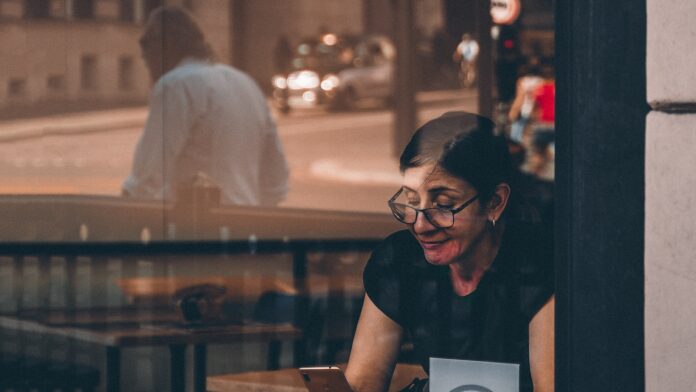How to Set Up Verizon Hotspot
Setting up a Verizon hotspot is a breeze, and in this article, I’ll guide you through the process step by step. Whether you’re at home or on the go, having a reliable and secure hotspot can make all the difference in staying connected. So let’s dive right in and get started!
To begin, ensure that you have an active Verizon account with a compatible device. Most modern smartphones can be used as hotspots, but it’s always best to check with your carrier for specific details. Once confirmed, navigate to your phone’s settings and locate the “Personal Hotspot” option.
Next, tap on “Personal Hotspot” and toggle it on. You may be prompted to set up a password for security purposes. Choose a strong password that is easy for you to remember but difficult for others to guess. This will protect your hotspot from unauthorized access.
Once your hotspot is enabled and secured with a password, other devices such as laptops or tablets can connect to it using Wi-Fi. Simply search for available networks on the device you wish to connect and select your Verizon hotspot from the list.
That’s it! You’ve successfully set up your Verizon hotspot and are ready to enjoy seamless internet connectivity wherever you go. Remember to monitor your data usage if you have limited data allowance on your plan.
In conclusion, setting up a Verizon hotspot is quick and straightforward. By following these simple steps, you can stay connected on multiple devices without relying solely on public Wi-Fi networks. Now go ahead and enjoy uninterrupted internet access with your new Verizon hotspot! Verizon Hotspot: A Beginner’s Guide

Setting up a Verizon hotspot can be an excellent way to stay connected on the go. Whether you’re traveling, working remotely, or simply need internet access outside of your home, a Verizon hotspot can provide fast and reliable connectivity. In this beginner’s guide, I’ll walk you through the process of setting up your Verizon hotspot.
- Check Device Compatibility: Before getting started, it’s important to ensure that your device is compatible with Verizon’s hotspot service. Most modern smartphones and tablets have built-in hotspot capabilities, making them perfect for sharing your connection with other devices.
- Verify Your Plan: Next, confirm that your current plan includes mobile hotspot data. Some plans may require an additional add-on or have limited data allowances for hotspots. Contacting Verizon customer support or checking your account online will help you determine if you have the necessary plan features.
- Enable Hotspot: To enable the hotspot feature on your device, navigate to the settings menu and look for “Personal Hotspot” or “Mobile Hotspot.” Tap on it to turn it on and set a password for secure access.
- Connect Devices: Once your hotspot is active, other devices can connect to it by searching for available Wi-Fi networks in their settings menu. They’ll need to enter the password you set earlier to establish a secure connection.
- Manage Data Usage: It’s essential to keep track of your data usage while using a Verizon hotspot since excessive usage may result in additional charges or reduced speeds depending on your plan terms. Monitor data consumption regularly and adjust usage accordingly.
- Secure Your Hotspot: To protect yourself from unauthorized access, change the default password periodically and avoid sharing it with strangers when using public hotspots.
Setting up a Verizon hotspot is relatively straightforward and can be a valuable tool for staying connected wherever you are. By following these steps, you’ll be able to enjoy the benefits of fast and reliable internet access on your devices. Happy surfing! Setting up a Verizon hotspot can be a convenient way to stay connected on the go. However, before diving into the setup process, it’s important to ensure that your device is compatible with Verizon’s network. In this section, I’ll guide you through the steps of checking device compatibility.