Seeing “SOS” or “SOS Only” appear on your Verizon phone can be alarming, especially when you need to make important calls or send text messages. This unexpected message in your status bar indicates that there may be major Verizon outage occurring, making your device lose connection to Verizon’s cellular network.
But, it’s not as dire as it might seem. Your phone can still make emergency calls, your account and account number are intact, and there are several straightforward solutions to restore your regular service.
If you’re wondering what’s happening when SOS mode appears, it usually means there are ongoing issues like network disruptions or technical problems affecting your wireless cell service connection.
Understanding why your Verizon phone shows SOS mode and knowing how to fix it can save you time and stress during connectivity issues. Whether it’s due to a widespread network outage, a simple software glitch, or hardware problems, this guide will walk you through everything you need to know about SOS mode and how to get your cellular service back up and running.
What Does SOS Mode Mean on Your Phone
When SOS appears in your status bar, it means your iPhone isn’t connected to the Verizon cellular network for regular calling, texting, and data services. However, this doesn’t mean your phone is completely useless. The device can still make emergency calls by automatically connecting to other available carriers in your current location, regardless of your Verizon subscription. In some cases, after making an SOS call, your phone can also send a text message with your location to emergency contacts or services, especially when regular connectivity is limited.
This safety feature ensures you can reach emergency services even when your primary carrier connection is unavailable. During SOS mode, your phone will attempt to connect to any compatible cellular network in the area to route emergency calls to local authorities. Regular services like browsing the internet, sending text messages to contacts, or making standard calls remain unavailable until the connection to Verizon’s network is restored.
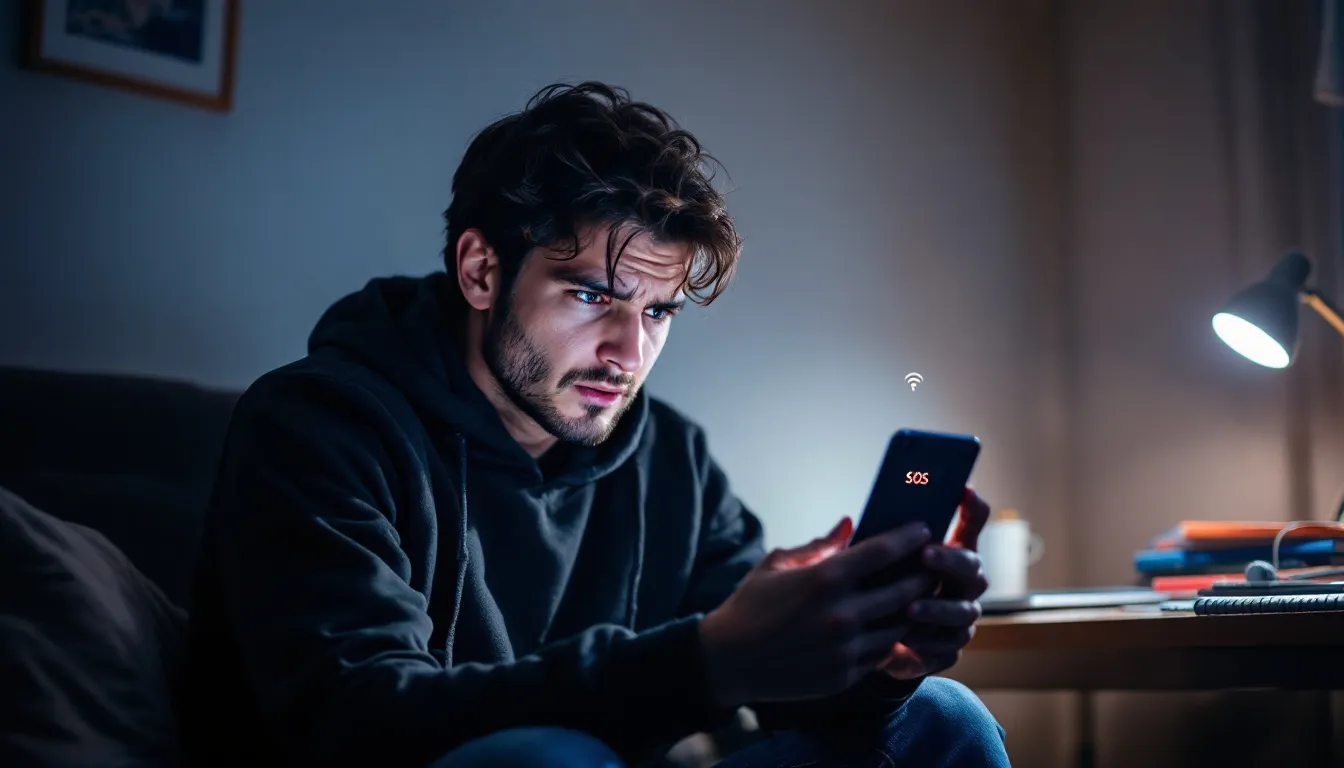
The SOS mode means your phone’s emergency capabilities remain active even during service disruptions. This is particularly important for Verizon users who may find themselves in situations where they need to contact emergency services but cannot access their normal cellular service. The system prioritizes safety by maintaining this backup connection option through competing networks.
Apple introduced this feature to provide peace of mind during outages or in areas with poor coverage. When you see SOS in your status bar, you’re still protected by emergency calling capabilities, but you’ll need to troubleshoot the underlying issue to restore full Verizon service functionality.
Common Reasons Your Verizon Phone Shows SOS
Several factors can trigger SOS mode on your Verizon phone, ranging from widespread network problems to device-specific issues. Understanding these causes helps you identify the most appropriate solution for your situation.
Network Outages and Service Issues
Verizon service outages are among the most common reasons customers experience SOS mode simultaneously across multiple devices. During major service outages like the one that occurred on Monday morning in September 2024, thousands of Verizon customers reported their phones showing SOS mode across cities including Chicago, California, Cincinnati, Indianapolis, and Omaha. Users located in these areas were impacted by the disruptions. These widespread service issues typically stem from technical problems with Verizon’s infrastructure or maintenance work being performed on cellular towers.
When an issue impacting service occurs, Verizon engineers are engaged in resolving the outage and are working quickly to identify and resolve the problem. During these periods, customers may notice their phones randomly switching to SOS mode even in areas where they normally have strong wi fi coverage and cellular connectivity. The company typically acknowledges these reports through their website and provides updates as engineers continue to solve the underlying problems.
Software and iOS Update Issues
Software glitches following iOS updates can cause your iPhone to incorrectly display SOS mode even when Verizon’s network is functioning normally. Updates like iOS 16.6.1 and iOS 18 have been associated with connectivity issues that trigger SOS mode on some devices. These software problems may cause your phone to lose connection to Verizon’s cellular network temporarily.
After major iOS updates, some users report that their device fails to properly reconnect to Verizon’s network, resulting in persistent SOS mode. This typically happens when the update affects the phone’s network settings or disrupts the communication between your device and Verizon’s towers. Restarting your phone or adjusting network settings often resolves these software-related issues.
SIM Card and Account Problems
Issues with your sim card can prevent your phone from authenticating with Verizon’s network, triggering SOS mode. A damaged, dirty, or improperly seated sim card may fail to establish the connection needed for regular cellular service. Additionally, account-related problems such as suspended service, billing issues, or devices flagged in Verizon’s system can cause similar connectivity problems. Some users have reported that their phones unexpectedly switch to SOS mode in the middle of a call, highlighting a sudden interruption even when the call was previously connected.
Physical damage to your phone’s sim card tray or internal cellular antenna can also result in intermittent SOS mode. These hardware problems typically require professional assistance to fix, as they involve components that aren’t user-serviceable. If other Verizon phones in your household work normally while yours shows SOS, the issue likely stems from your specific device or sim card.
How to Fix SOS Mode on Your Verizon Phone
When your Verizon phone displays SOS mode, several troubleshooting steps can help restore normal cellular service. Try these solutions in order, as simpler fixes often resolve the issue without requiring more complex interventions.
Toggle Airplane Mode
The first step to fix SOS mode is enabling airplane mode for 15 seconds, then turning it off. This forces your phone to disconnect from all networks and reconnect fresh to Verizon’s cellular network. To do this, open your phone’s settings, locate the airplane mode toggle, and switch it on. Wait 15 seconds, then turn airplane mode off and check if your Verizon service returns.
This simple reset often resolves temporary connectivity issues and software glitches that cause SOS mode. The process clears any corrupted network connections and allows your device to establish a fresh link with Verizon’s towers. Many customers find this solution effective for resolving SOS mode that appears randomly during normal usage.
Restart Your iPhone
If airplane mode doesn’t restore service, try restarting your iPhone completely. For iPhone X and newer models, press and hold both the volume button and side button simultaneously until the power slider appears on screen. Drag the slider to power off your device, wait 30 seconds, then press the side button to restart.
Restarting your phone clears temporary software issues and refreshes all system processes, including network connections. This solution is particularly effective for SOS mode caused by iOS update problems or background app conflicts. After your phone restarts, check the status bar to see if normal Verizon service has returned.
Remove and Reinsert SIM Card
If SOS mode persists, try removing and reinserting your Verizon sim card. Power off your phone first, then locate the sim card tray (usually on the side of your device). Use the included sim card tool or a paperclip to eject the tray, carefully remove the sim card, and inspect it for damage or debris.
Clean the sim card gently with a soft cloth if necessary, then reinsert it firmly into the tray. Make sure the card is properly aligned and the tray clicks securely into place. Power on your phone and wait a few minutes for it to reconnect to Verizon’s network. This process often resolves authentication issues between your device and Verizon’s system.

Check Verizon Network Status
Before attempting more complex solutions, visit Verizon’s website or check services like the outage tracking site Downdetector to see if there are ongoing outages in your area. If Verizon is experiencing widespread service issues, the company will typically post updates and estimated resolution times on their official channels.
During confirmed outages, the best approach is to wait for Verizon’s engineers to solve the network problems. Attempting additional troubleshooting during widespread outages may not be effective, as the issue lies with Verizon’s infrastructure rather than your specific device. Monitor the company’s website for updates on when normal service will resume.
Update iOS Software
Ensure your phone is running the latest iOS version by going to Settings > General > Software Update. If an update is available, install it while connected to wi fi. Software updates often include fixes for cellular connectivity problems that can cause SOS mode.
After updating, restart your phone and check if Verizon service returns. Apple regularly releases patches that address network-related bugs and improve compatibility with carrier systems. Keeping your iOS current helps prevent software-related SOS mode issues from occurring.
If these steps do not resolve the issue, consider looking for other suggestions, such as checking your carrier settings, resetting network settings, or contacting Verizon support for further assistance.
Emergency SOS Features Verizon Users Should Know About
While SOS mode indicates limited connectivity, your phone maintains several important emergency capabilities that can be lifesaving during critical situations. Understanding these features ensures you can access help when needed, even during Verizon service disruptions.
Satellite Emergency SOS
iPhone 14 and newer models support Emergency SOS via satellite, allowing you to contact emergency services even without any cellular or wi fi coverage. This feature works independently of Verizon’s network and can connect you to emergency responders in remote areas where traditional cellular service is unavailable.
To use satellite emergency SOS, you’ll need a clear view of the sky and follow on-screen prompts to align your phone with available satellites. The service automatically shares your current location with emergency contacts and can relay critical information to first responders. This capability extends far beyond traditional SOS mode, providing connectivity in wilderness areas or during natural disasters when all terrestrial networks are down.
Automatic Location Sharing
When you make emergency calls during SOS mode, your phone automatically shares your current location with emergency services. This happens regardless of your normal location sharing settings and helps first responders locate you quickly during emergencies. The system uses GPS, wi fi networks, and cellular tower information to provide accurate positioning data.
Your emergency contacts also receive automatic text notifications when SOS is activated, along with your location information. This ensures that family members or designated contacts are aware of your situation and can assist emergency responders if needed. The feature works even when your phone cannot send regular text messages due to Verizon service issues.
Crash Detection and Auto-SOS
Newer iPhones include crash detection technology that can automatically activate emergency SOS after severe car accidents. The system uses sensors to detect sudden deceleration and impact patterns consistent with crashes, then initiates emergency calling procedures without user intervention.
If crash detection activates, your phone will attempt to connect to emergency services and share your location, even if you’re unconscious or unable to operate the device. Emergency contacts receive automatic notifications about the detected crash and your current location. This feature can be critical during accidents that occur in areas with poor Verizon coverage or during network outages.
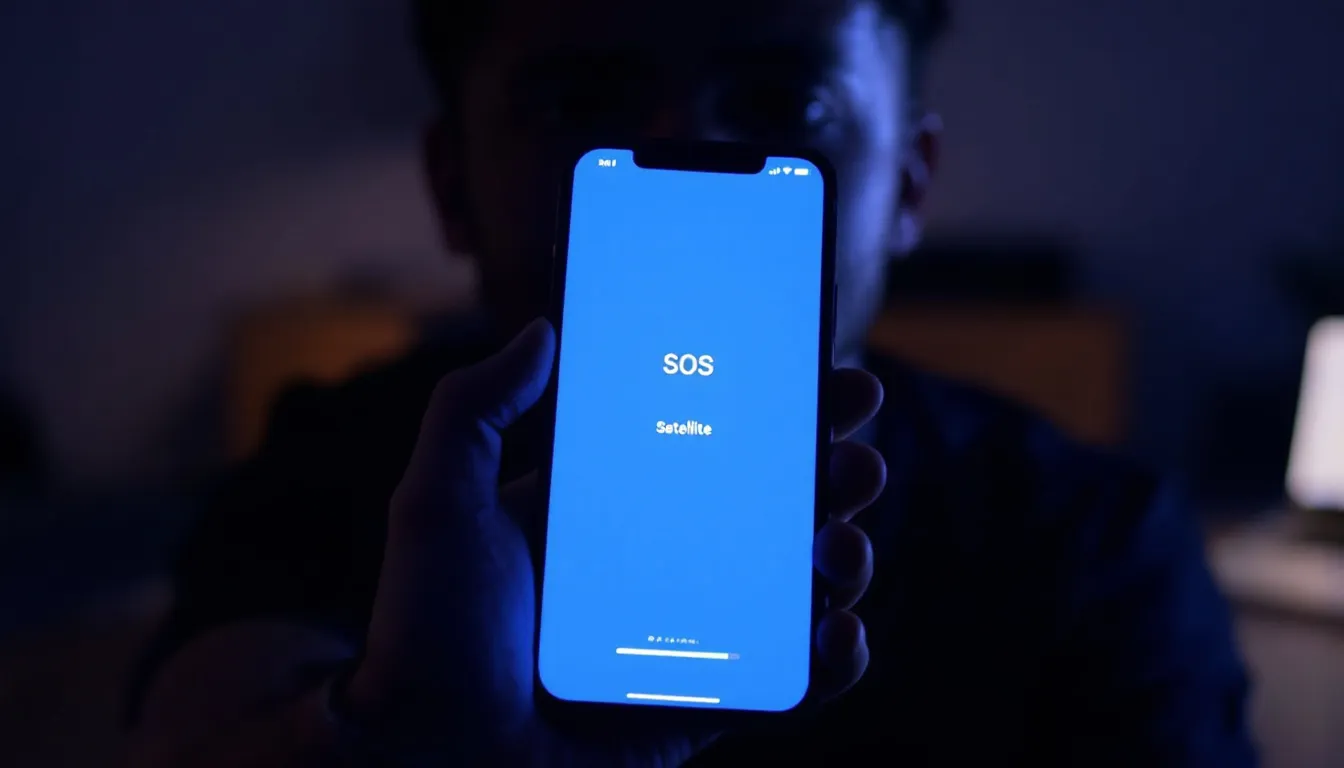
Emergency Contact Integration
Your phone maintains access to emergency contacts even during SOS mode, allowing you to reach designated family members or friends through any available network. These contacts can be reached using the same emergency calling protocols that connect you to 911 services.
To ensure proper notifications and response during SOS mode, users should create emergency contact profiles in their phone’s health or emergency settings. Setting up emergency contacts in your phone’s health app ensures that critical people can be notified during emergencies, regardless of Verizon service status. The system prioritizes these connections and will attempt to use any available carrier to complete emergency communications to your designated contacts.
When to Contact Verizon Customer Support
While most SOS mode issues can be resolved through basic troubleshooting, certain situations require direct assistance from Verizon customer support. Recognizing when to escalate ensures you get professional help for persistent or complex connectivity problems.
Persistent SOS Mode
If SOS mode continues for more than 24 hours despite trying all troubleshooting suggestions, contact Verizon support directly. Persistent SOS mode may indicate account issues, network problems specific to your area, or device compatibility problems that require carrier intervention to solve.
When calling support, be prepared to provide your account information, device model, and details about when the SOS mode first appeared. Verizon representatives can check for account-related issues, verify network coverage in your area, and assist with advanced troubleshooting steps that aren’t available to general users.
Multiple Device Issues
If multiple Verizon phones in your household show SOS mode simultaneously while other carriers work normally in the same location, this suggests a problem with your Verizon account or local network infrastructure. Contact Verizon to report the issue and request a technical investigation.
Multiple device problems often indicate account-wide restrictions, billing issues affecting service, or localized network problems that require professional attention. Verizon’s technical team can identify whether the issue stems from your account settings or requires network engineering intervention to solve.
Frequent SOS Episodes
If your phone frequently switches to SOS mode in locations where you normally have good Verizon coverage, this may indicate hardware problems with your device or ongoing network issues in your area. Document when and where these episodes occur, then contact Verizon for assistance.
Frequent SOS mode can result from damaged cellular antennas, failing sim card readers, or persistent network optimization problems that affect specific geographical areas. Verizon support can arrange device diagnostics or network testing to identify the root cause and recommend appropriate solutions.

Community-Wide Issues
Monitor social media and comments on community forums for other Verizon customers reporting the same issue in your area. If multiple users post about SOS mode problems affecting the same geographic region, contact Verizon to add your report to their investigation logs.
Community-wide issues often require coordinated engineering responses and may take longer to solve than individual device problems. By reporting your experience, you help Verizon engineers identify patterns and prioritize repairs that affect multiple customers in your area.
Verizon’s customer support team can provide updates on known issues, estimated resolution timeframes, and temporary workarounds while engineers continue working to solve network problems. In cases of widespread outages or service disruptions, Verizon may issue an official statement to inform customers about the status of the issue and expected resolution times. They can also verify whether your specific device requires replacement or if the issues are entirely network-related.
Understanding why your Verizon phone says SOS helps you respond appropriately to connectivity issues and maintain access to emergency services when needed. Whether caused by network outages, software problems, or device issues, most SOS mode situations can be resolved through systematic troubleshooting. Remember that emergency calling capabilities remain available even during service disruptions, and newer iPhones offer additional satellite-based emergency features for situations where all terrestrial networks are unavailable. If troubleshooting doesn’t restore service within 24 hours or if you experience frequent SOS episodes, don’t hesitate to contact Verizon support for professional assistance.


