Are you struggling to update carrier settings on your Verizon device? I’ve got you covered! In this article, I’ll walk you through the step-by-step process of updating carrier settings on your Verizon phone. By following these simple instructions, you’ll be able to ensure that your device is optimized for the best possible network performance.
Firstly, it’s important to understand why updating carrier settings is necessary. Carrier settings contain important configurations and updates provided by your mobile network operator, in this case, Verizon. These settings include network-specific information such as APN (Access Point Name) settings, VoLTE (Voice over LTE) support, and other features that improve network connectivity and functionality.
How to Update Carrier Settings Verizon
To update carrier settings on your Verizon device, follow these steps:
- Connect to a Wi-Fi or cellular data network: Make sure your phone is connected to a stable internet connection before proceeding with the update.
- Go to “Settings”: Open the Settings app on your phone.
- Select “General” or “About”: Scroll down and find either the General or About section in the Settings menu.
- Tap on “Carrier”: Look for an option labeled Carrier or Carrier Services and tap on it.
- Check for updates: Your device will automatically check if any carrier updates are available for Verizon.
- Install any available updates: If an update is found, simply follow the prompts to install it.
By following these steps, you can easily update carrier settings on your Verizon device and ensure that you’re getting the most out of your mobile network connection.
What are carrier settings?
Carrier settings refer to the configuration files that are provided by your mobile network carrier, such as Verizon, to enhance the functionality and performance of your device. These settings include important information about your network connection, including cellular data settings, voice call settings, messaging settings, and more.
When you first activate your iPhone or switch to a new carrier, your device automatically receives these carrier settings updates. They ensure that your device is compatible with the network infrastructure and can access all the features and services provided by your carrier.
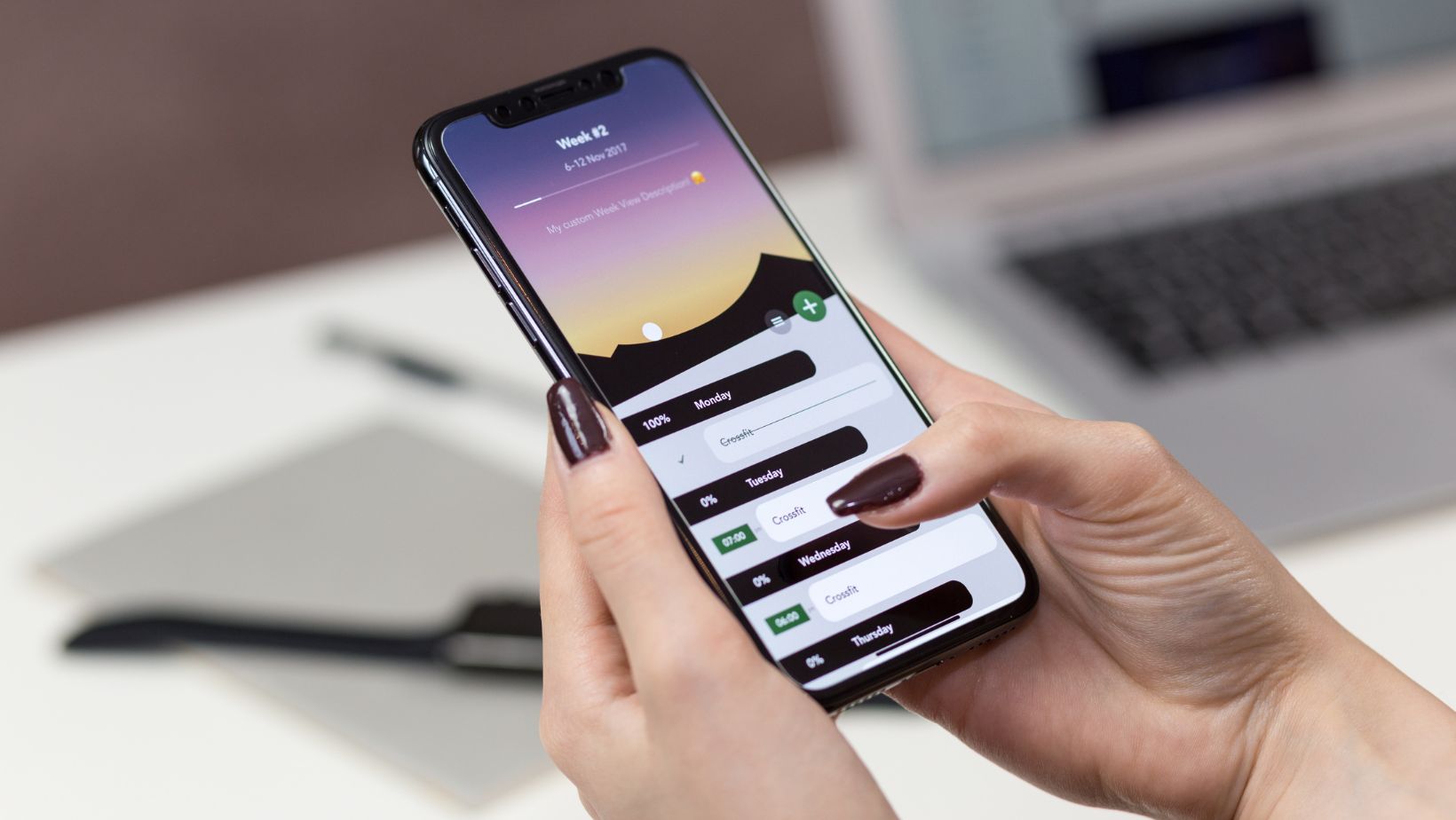
Why Should You Update Verizon Carrier Settings?
Updating your Verizon carrier settings is crucial for optimizing the performance of your iPhone on their network. Here’s why it’s important:
- Improved Network Connectivity: Carrier setting updates often include optimizations that improve signal strength and stability. By updating these settings regularly, you can ensure a smoother browsing experience, faster downloads/uploads, and fewer dropped calls.
- Compatibility with New Features: As technology evolves, carriers introduce new features or services that may require specific configurations on their network. Updating your carrier settings ensures that you can take advantage of these new functionalities without any compatibility issues.
- Security Enhancements: Carrier setting updates often address security vulnerabilities or bugs in previous versions. By staying up-to-date with the latest Verizon carrier settings, you can protect yourself from potential security risks and keep your personal information safe.
How to Check for Carrier Settings Updates on Verizon
If you’re a Verizon user, it’s important to regularly check for carrier settings updates. These updates can bring improvements in network connectivity, cellular data performance, and even security enhancements..
To begin, follow these steps:
- Open the Settings app on your device.
- Scroll down and tap on General.
- Next, tap on About, which should be near the top of the list.
- If there is a carrier settings update available, you’ll see a pop-up notification prompting you to update your carrier settings. Tap Update to proceed with the installation.
Step-by-Step Guide to Updating Verizon Carrier Settings
To update your Verizon carrier settings on an iPhone running iOS:
- Connect to a stable Wi-Fi or cellular data network.
- Go to “Settings” on your home screen.
- Scroll down and tap on “General.”
- Scroll down again and select “About.”
- If an update is available from Verizon Wireless for your device’s carrier settings, you’ll see a prompt asking if you want to update them – tap “Update” to proceed.
- Wait for the update to download and install. This process usually takes just a few seconds.
- Once the update is complete, you’ll see a confirmation message.
Remember, it’s always a good idea to periodically check for carrier settings updates manually, even if your device doesn’t prompt you. This ensures that you’re using the most current settings and enjoying optimal performance on Verizon’s network.
By keeping your Verizon carrier settings up-to-date, you can ensure a seamless mobile experience with improved connectivity, enhanced features, and increased security on your iPhone.


