
Looking to reboot your Verizon router? If you’re experiencing internet connectivity issues or need to refresh your network settings, rebooting the router can often help resolve these problems. In this article, I’ll guide you through the steps on how to reboot your Verizon router effectively.
To start, locate the power button on your Verizon router. It’s usually situated at the back of the device. Press and hold down the power button for about 10 seconds until all lights on the router turn off. This action will completely shut down the router and clear any temporary glitches or errors.
After waiting for a few seconds, press the power button again to turn on the Verizon router. Wait patiently as it boots up and reconnects to your internet service provider. Once all lights are stable and indicating a successful connection, you should be good to go!
What is a Verizon Router?
A Verizon router is a device that allows you to connect multiple devices to the internet and create a network within your home or office. It serves as the central hub for all your internet connections, providing wireless connectivity and managing data traffic. Verizon offers different models of routers, each with its own set of features and capabilities. These routers are designed to deliver reliable internet access and enhance network performance.
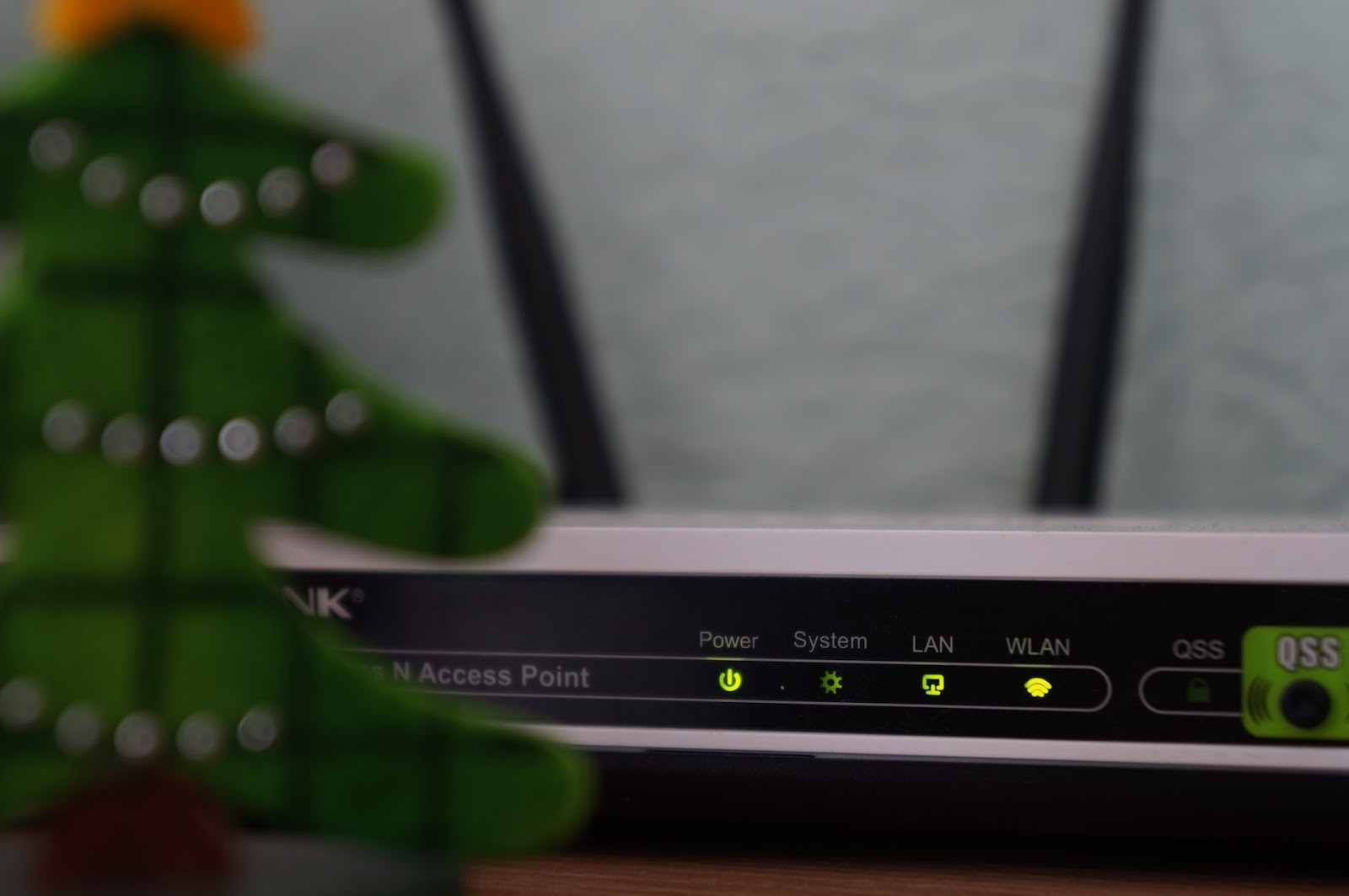 How to Reboot Your Verizon Router
How to Reboot Your Verizon Router
When it comes to maintaining a smooth and reliable internet connection, one of the simplest yet effective troubleshooting techniques is rebooting your Verizon router. Whether you’re experiencing slow speeds, intermittent connectivity issues, or general network glitches, a reboot can often work wonders in resolving these issues. Let’s delve into why rebooting your Verizon router is beneficial:
- Clears temporary memory: Over time, routers can accumulate temporary files and data that may hinder their performance. By rebooting your Verizon router, you give it a fresh start, clearing out any lingering issues caused by these temporary files.
- Resets network connections: Rebooting the router helps reset all the network connections established with various devices in your home or office. This can resolve potential conflicts or errors that may be causing connectivity problems.
- Fixes software glitches: Just like any other electronic device, routers can experience software bugs or glitches that affect their functionality. Rebooting allows the router to reload its operating system and resolve any underlying software issues.
- Restores optimal settings: Sometimes, changes in settings or configurations can unknowingly impact the performance of your router. By rebooting it, you revert these settings back to their default values, giving your router a chance to regain its optimal performance.
- Improves overall speed and stability: By addressing underlying issues and refreshing the router’s resources, a simple reboot can significantly improve both speed and stability of your internet connection.
- Troubleshoots common networking problems: If you’re encountering common networking problems like dropped connections or devices not being able to connect to the network at all, performing a quick reboot might just do the trick in resolving these issues.
Remember: When rebooting your Verizon router, ensure that you follow proper procedures such as disconnecting power for about 10 seconds before plugging it back in again.
When it comes to troubleshooting issues with your Verizon router or optimizing its performance, one common solution is rebooting it. Rebooting can help resolve temporary glitches or conflicts within the system by restarting all processes from scratch.
In conclusion, a Verizon router is a vital component in establishing a secure and efficient home or office network infrastructure. Its wireless connectivity, device support, security features, and additional functionalities make it an essential tool in today’s connected world.

